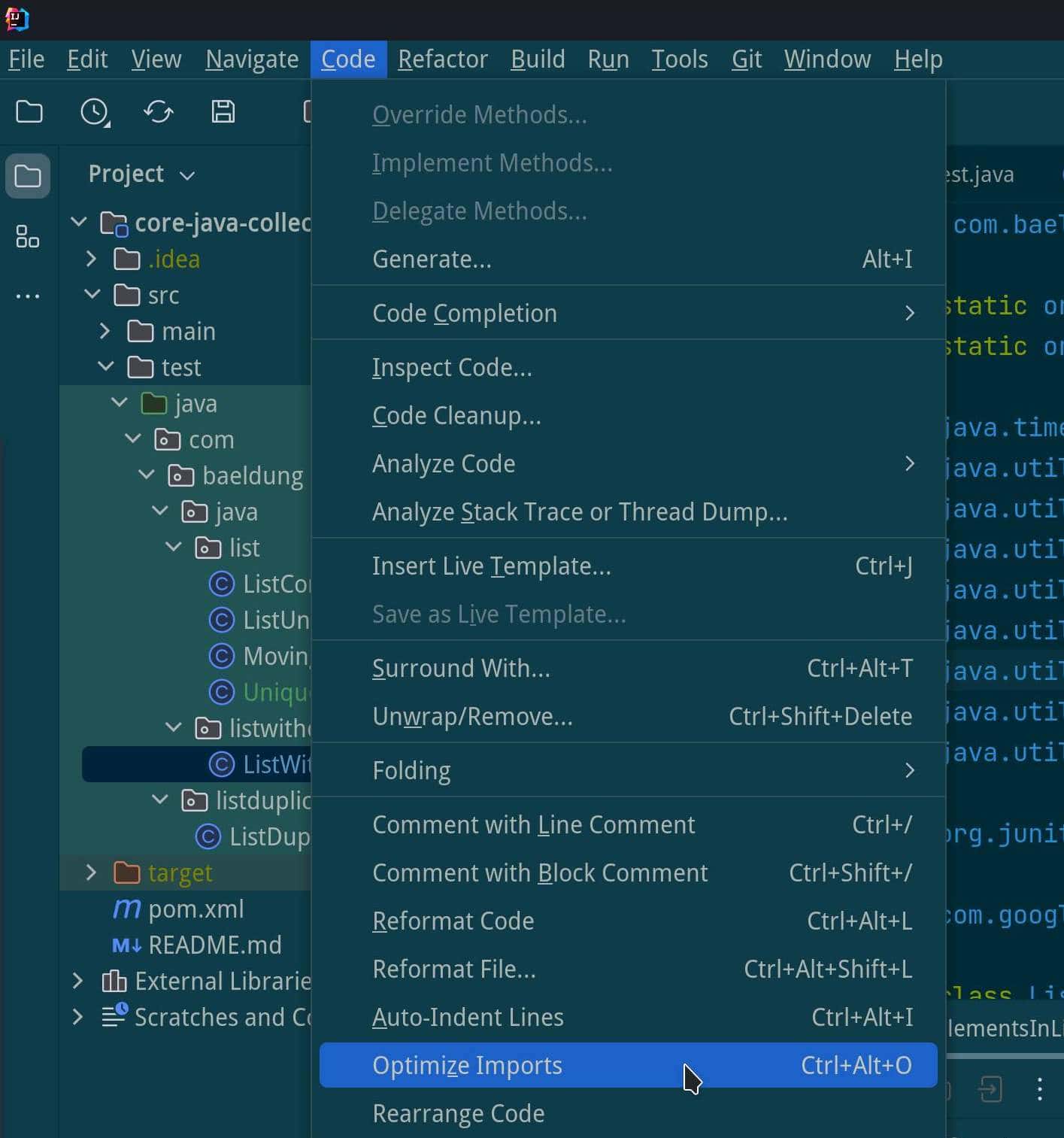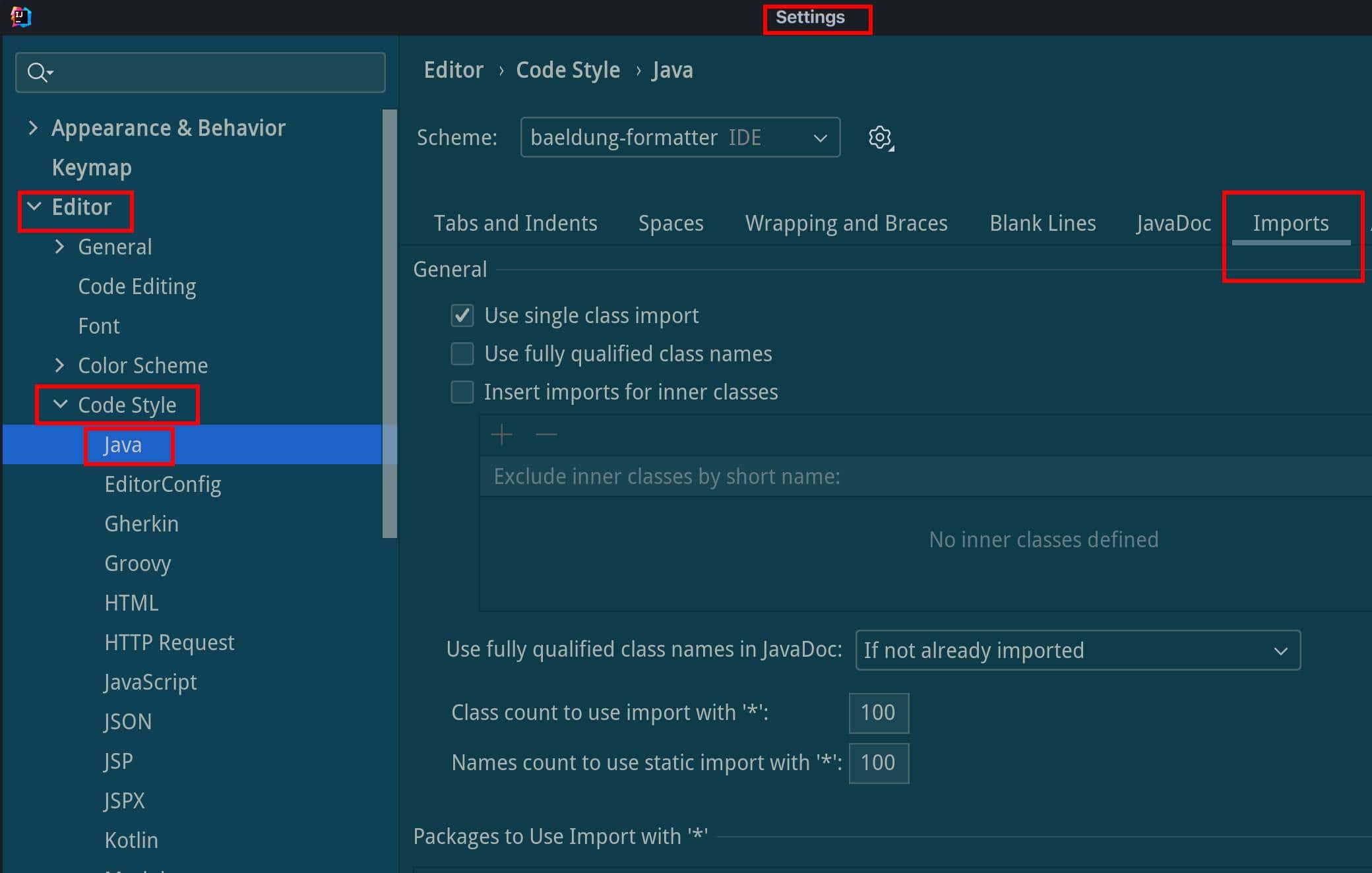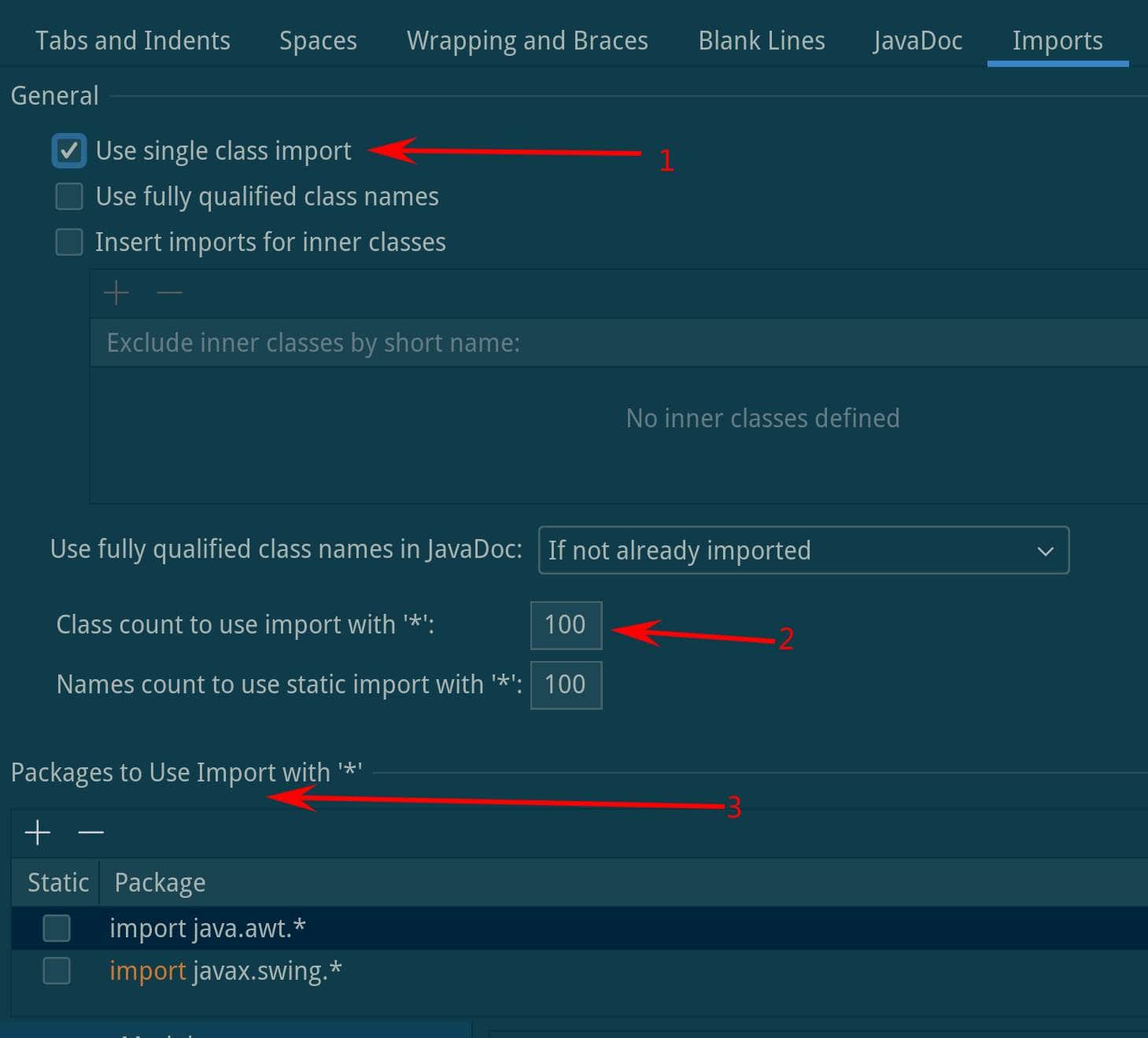1. Overview
In Java development, proper import statements are important in maintaining code readability and avoiding potential conflicts.
IntelliJ IDEA is a popular integrated development environment (IDE) for Java. So, in this quick tutorial, we’ll explore how to disable wildcard imports in IntelliJ.
2. IntelliJ’s Optimize Imports Feature
IntelliJ ships with the “optimize imports” feature, which can automatically rearrange import statements, such as applying a predefined style, adjusting the order, cleaning the unused imports, etc.
We can apply “optimize imports” to the current Java file through the menu item: Code -> Optimize imports:
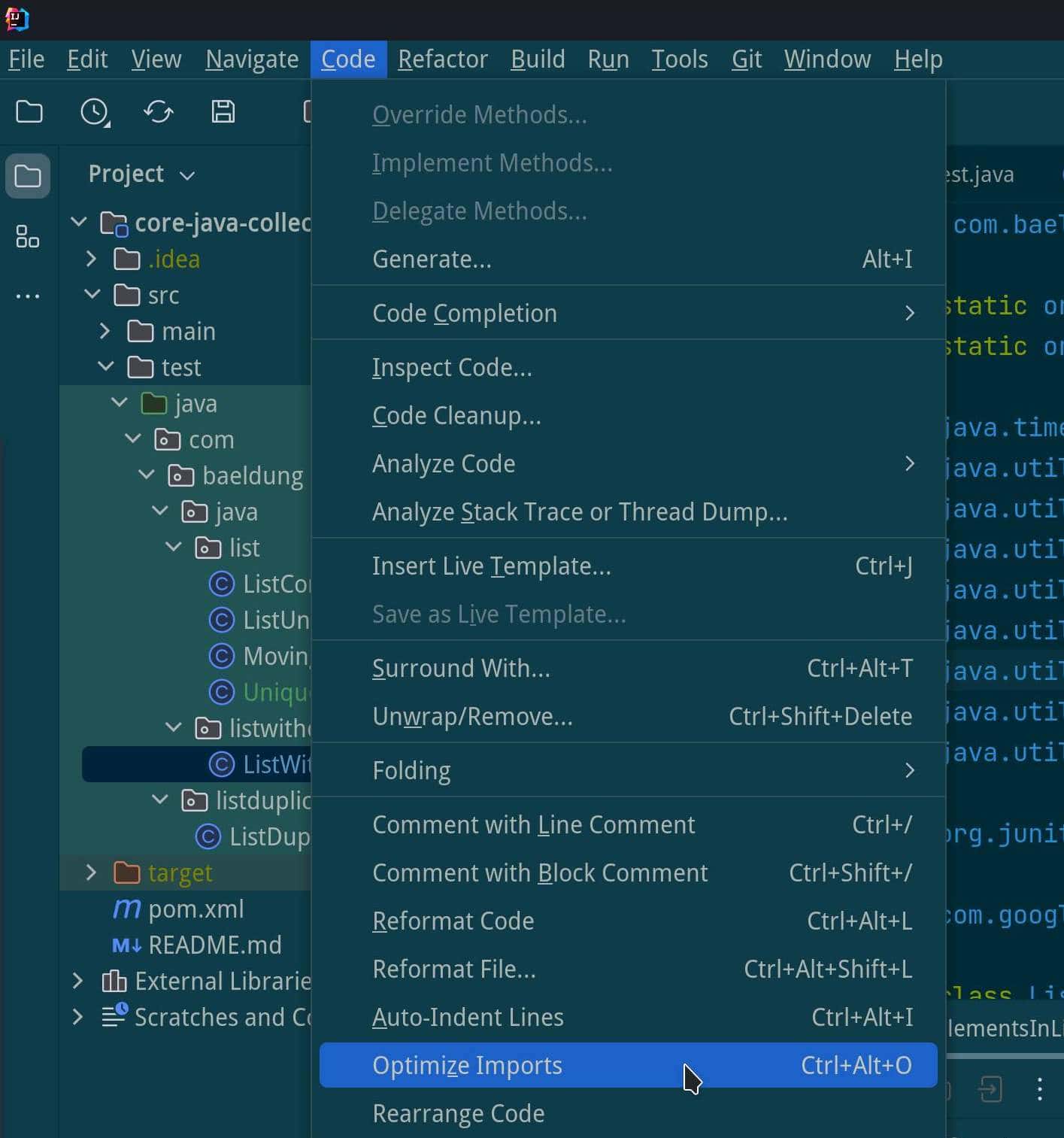
Of course, we can also optimize imports in the current Java file using shortcuts.
3. The Import Settings in IntelliJ
Wildcard import is a common practice that imports all classes within a package, such as import java.util.*. Wildcard imports can save keystrokes. However, they may introduce ambiguity and make code harder to understand.
To disable the wildcard import, we open the Settings popup window: File -> Settings (or “Preferences” on macOS).
Then, in the Settings window, we navigate to the Java imports setting tab: Editor -> Code Style -> Java ->Imports:
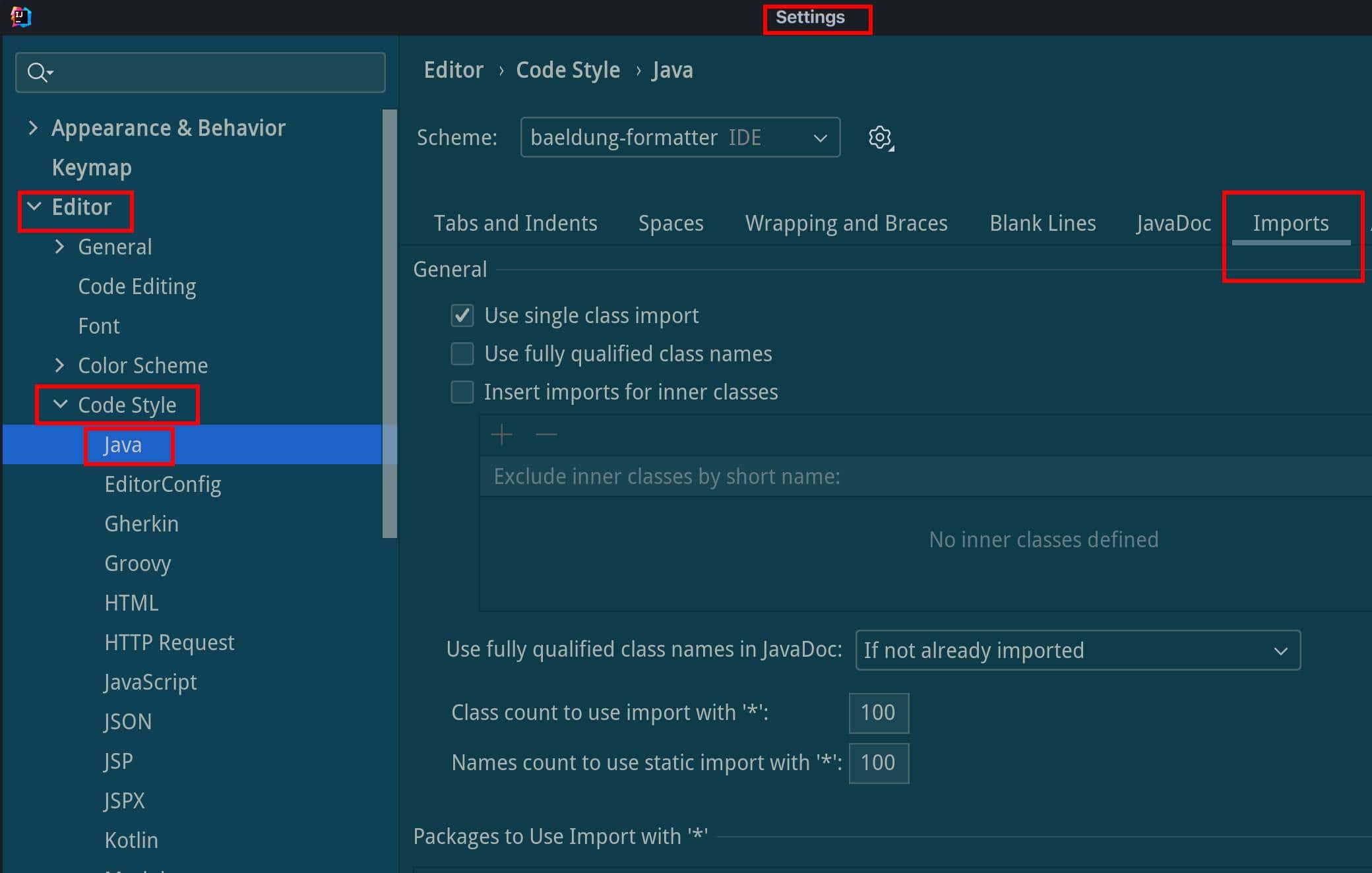
Under the “Imports” tab, three settings can affect if IntelliJ will use wildcard imports in the Java file: 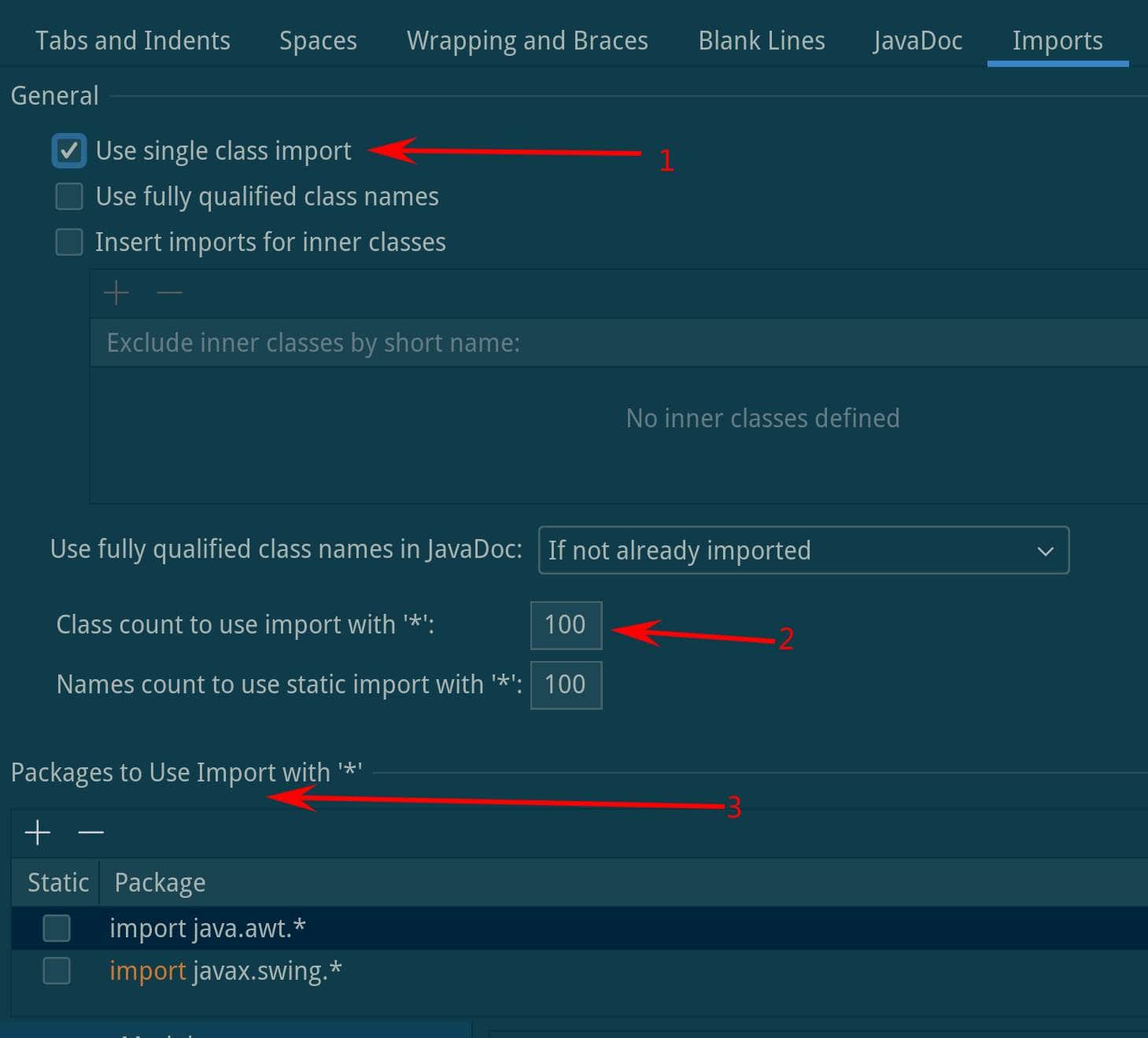
Next, let’s take a closer look at them.
4. The General Switch – “Use single class import”
The first checkbox, “Use single class import” is the general switch to specify if we want to enable wildcard import or not in Java source files. If we don’t check this option, IntelliJ always uses wildcard imports.
Let’s say a Java file only has two import statements:
import java.time.Instant;
import java.util.ArrayList;
If we don’t check the “Use single class import” option and let IntelliJ “Optimize Imports” for us. The two imports above turn into this:
import java.time.*;
import java.util.*;
So, we should check the “Use single class import” option if we want to disable wildcard imports in Java source files.
5. The “Class count to use import with ‘*'” Option
Next, let’s look at the “Class count to use import with ‘*’” configuration. We can set the value of this option to a desired number. IntelliJ automatically switches from explicit imports to wildcard imports when the number of imported classes exceeds the given value.
Consider the imports in one of our Java files:
import java.time.Instant;
import java.util.ArrayList;
import java.util.Arrays;
import java.util.HashSet;
import java.util.Collections;
import java.util.Date;
import java.util.List;
import java.util.function.Supplier;
import java.util.stream.Collectors;
import java.util.stream.IntStream;
Let’s say we have these two settings in IntelliJ:
- “Use single class import” option – Checked
- “Class count to use import with ‘*’” – 5
Now, if we ask IntelliJ to optimize imports automatically, we’ll see the following:
import java.time.Instant;
import java.util.*;
import java.util.function.Supplier;
import java.util.stream.Collectors;
import java.util.stream.IntStream;
As we can see since we have imported more than five classes from the java.util package, the import statements become java.util.*.
So, if we want to disable the wildcard imports, we can set the value of “Class count to use import with ‘*’” to a large number, such as 100 or even 999.
6. Exceptions: the “Packages to Use Imports with ‘*’” Table
Finally, let’s look at the “Packages to Use Imports with ‘*’” table. The table allows us to add packages that always use wildcard imports no matter if we checked the “Use single class import” option or which number we set for the “Class count to use import with ‘*’” configuration.
Let’s say we have the following settings in IntelliJ:
- “Use single class import” option – Checked
- “Class count to use import with ‘*’” – 100
- “Packages to Use Imports with ‘*”‘ – java.util.* (with sub-packages)
Now, if we optimize the imports of the Java file in the previous section, we will get the following:
import java.time.Instant;
import java.util.*;
import java.util.function.*;
import java.util.stream.*;
Since we have the “java.util.*” entry in the “Packages to Use Imports with ‘*” table, IntelliJ uses wildcard imports for any classes in the java.util package.
Therefore, the table should be empty if we want to disable wildcard imports completely.
7. Conclusion
In this article, we’ve discussed how to set three main configuration options to disable wildcard imports in Java files in IntelliJ completely:
- “Use single class import” option – Check the option
- “Class count to use import with ‘*’” – 100 (or 999)
- Packages to Use Imports with ‘*’ – Leave this table empty