Learn through the super-clean Baeldung Pro experience:
>> Membership and Baeldung Pro.
No ads, dark-mode and 6 months free of IntelliJ Idea Ultimate to start with.
Last updated: December 28, 2023
In many cases, static wallpapers become monotonous over time. For this reason, we may want to create a desktop wallpaper slideshow to express our style, nature of work, and interests, or to add an aesthetic feel to our system.
In this tutorial, we’ll explore different methods for creating a desktop wallpaper slideshow in Linux using the Shotwell and Variety applications, as well as the Desk Change GNOME extension.
These methods have been tested on an Ubuntu 22.04 GNOME desktop environment.
Shotwell is an image organizer developed to provide personal photo management for the GNOME desktop environment. It enables us to import photos from our disk, camera, or other source, and organize them by date, ratings, and similar criteria.
However, in this case, we’ll use the Shotwell application to create a desktop wallpaper slideshow in Linux.
For this, first, we open our terminal and install the Shotwell application via apt:
$ sudo apt install shotwellAfter successful installation, we open the Activities menu, type Shotwell, and open it:
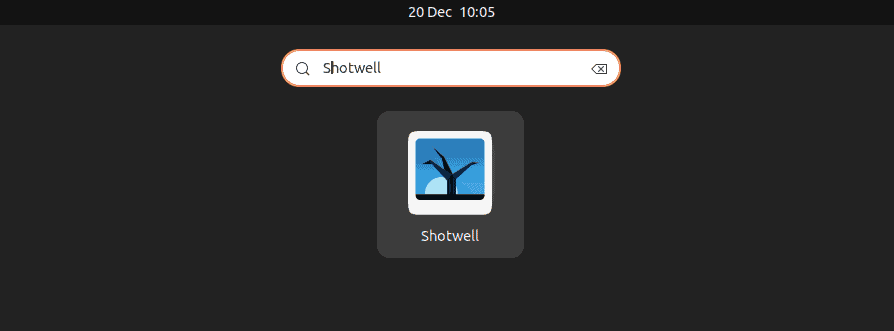
Consequently, to create a desktop wallpaper slideshow, we open the File menu of Shotwell and click on the Import From Folder… option:
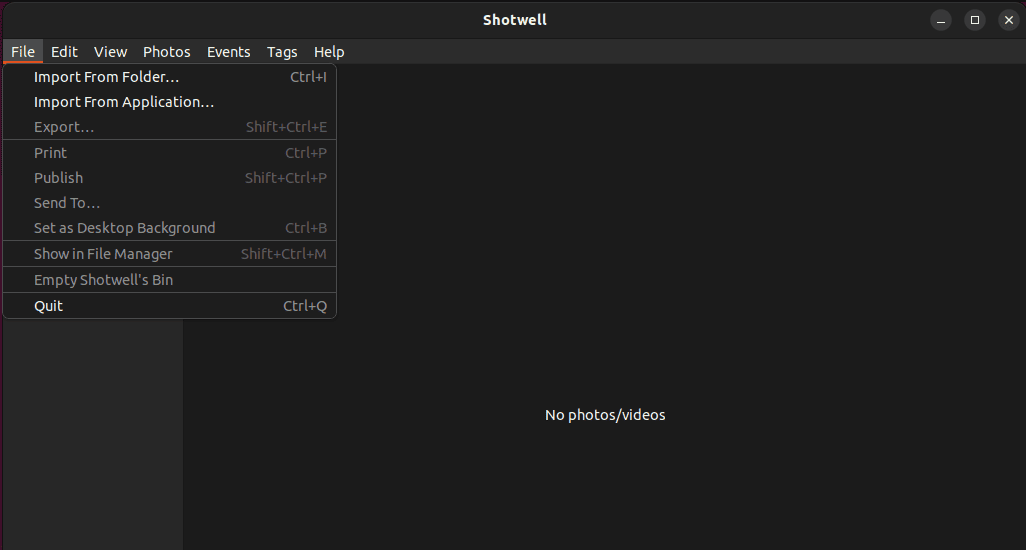
Now, we browse the Pictures directory to import photos from it, and click OK:
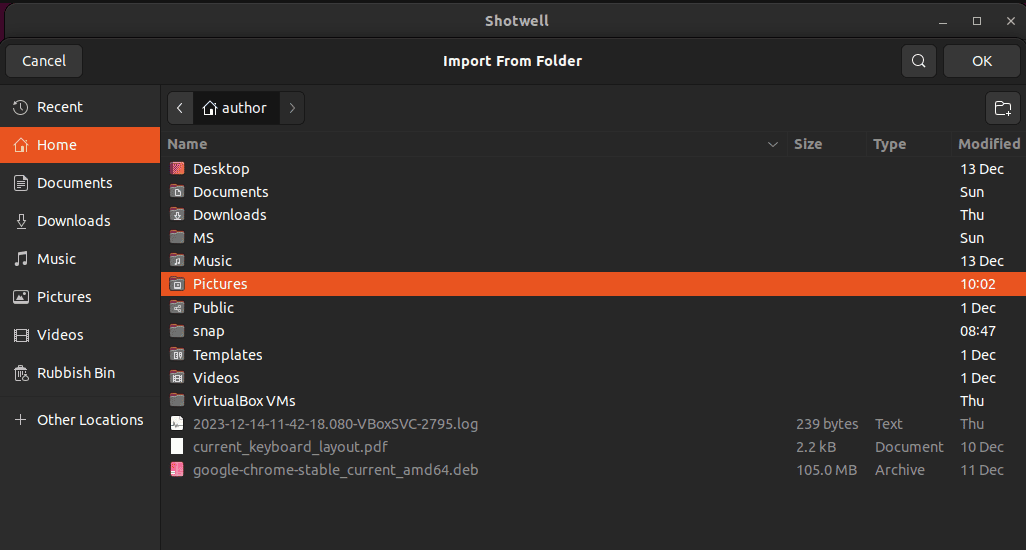
After that, we select the desired photos:
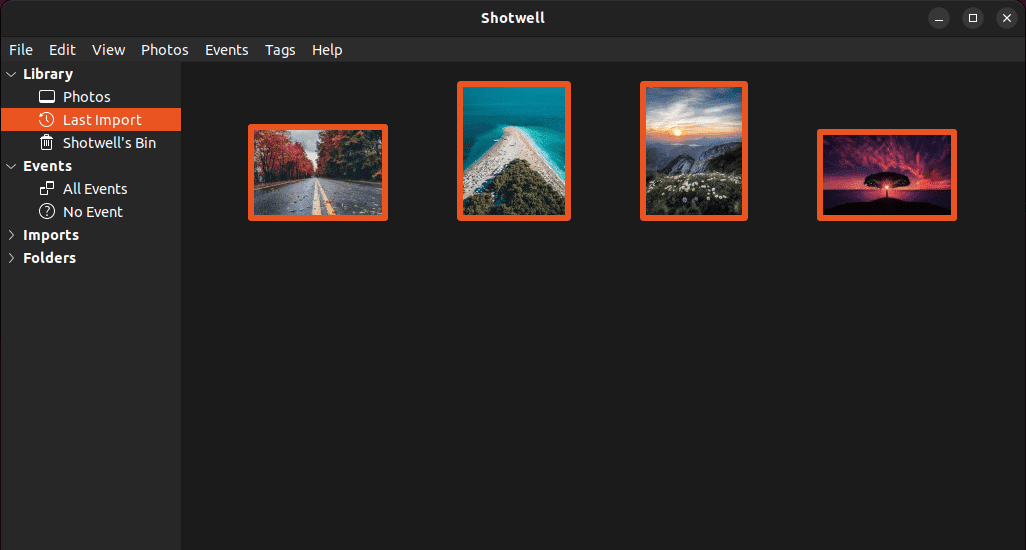
Then, we again open the File menu and click on Set as Desktop Slideshow… option:
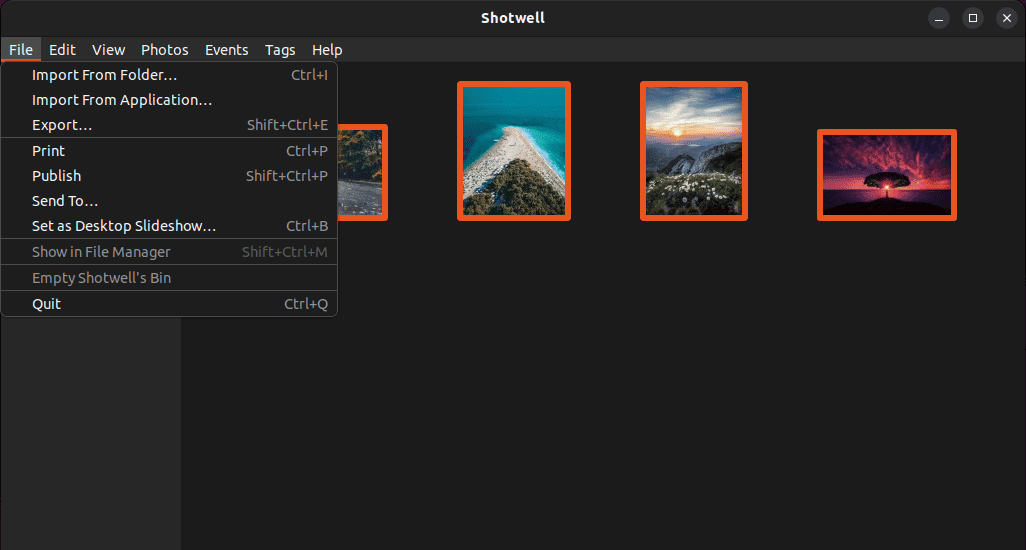
Next, we use the onscreen slider to Show each photo for 5 seconds and press OK:
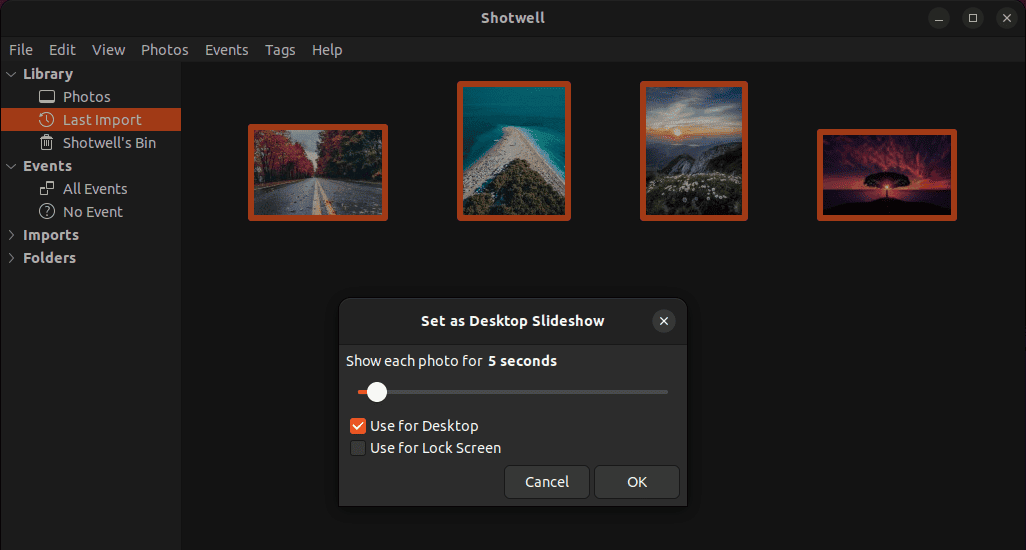
Let’s check the result:
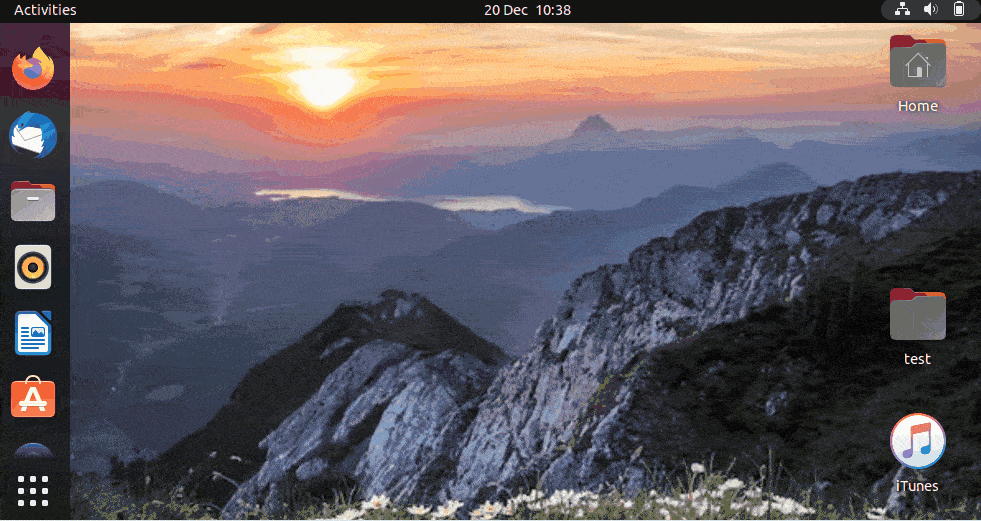
As a result, we can see the wallpaper slideshow running on our Linux desktop.
Variety is a well-known open-source wallpaper downloader, changer, and manager for the Linux operating system. This application uses local images and also automatically downloads wallpapers from online sources such as Flickr, Unsplash, Bing, and others.
In addition, we can use the Variety application to create a desktop wallpaper slideshow on our Linux system.
To do so, we first install Variety:
$ sudo apt install varietyThen, we switch to the Activities menu, type Variety, and open it:
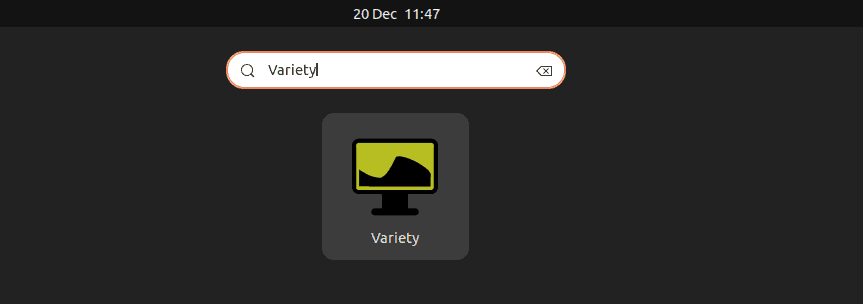
In the General tab of the Variety application, we mark the Change wallpaper every checkbox and set 1 seconds as the wallpaper timing:
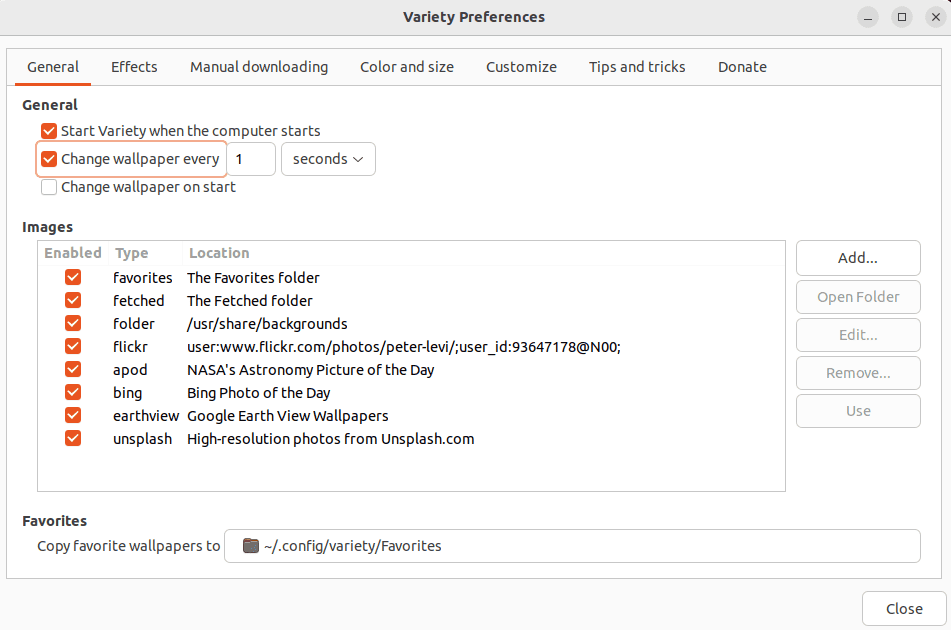
Then, we switch to the Effects tab and uncheck the Keep original checkbox under the Filters section:
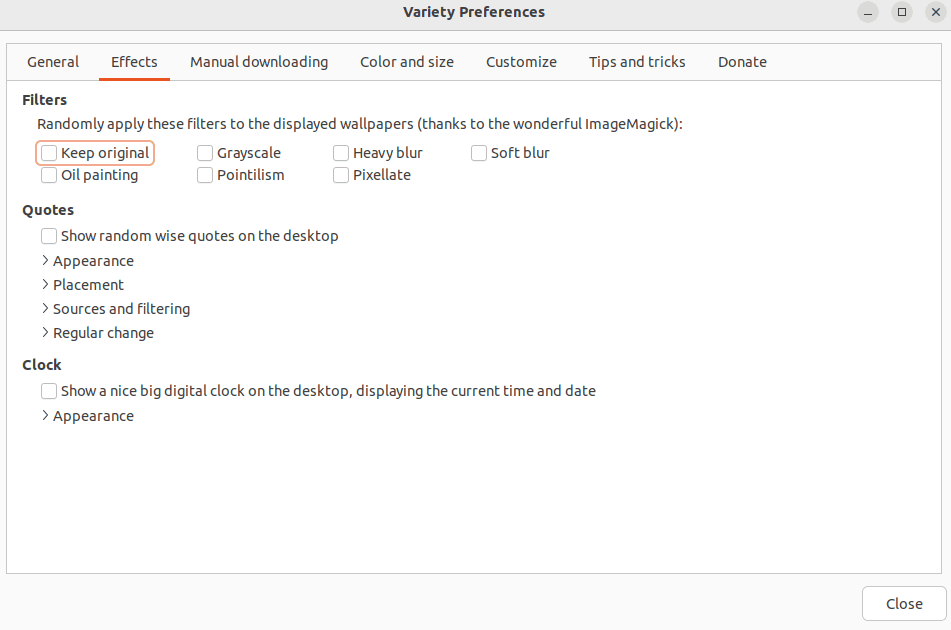
Next, we move to the Manual downloading tab and specify the URLs to fetch photos from them:
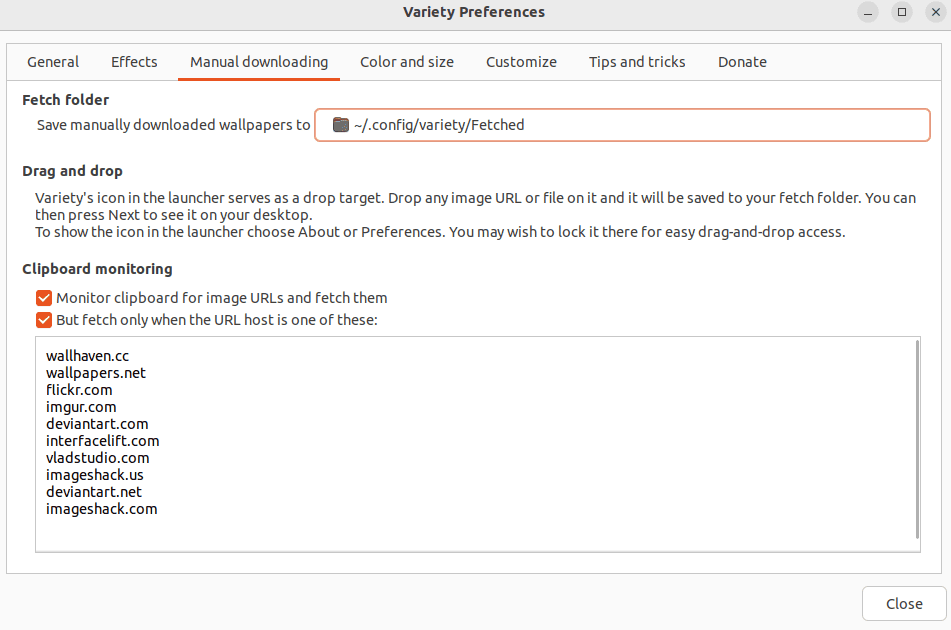
At last, we close the Variety application and check the result:
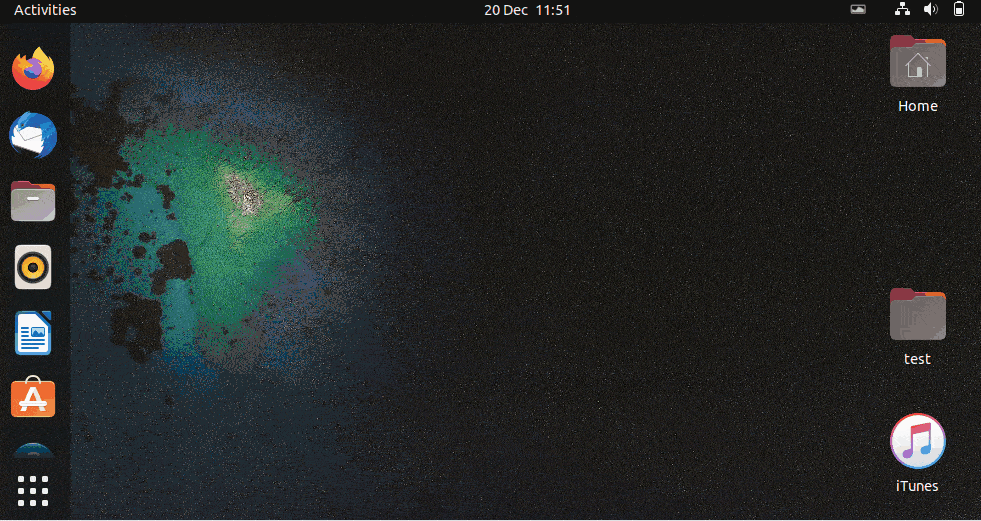
Again, we can see the desktop wallpaper slideshow running on our Linux desktop system.
Desk Changer is an open-source wallpaper slideshow extension for GNOME. Moreover, we can use it to add multiple images to a wallpaper slideshow, preview the next wallpaper, move the photos backward and forward, and play and pause it.
Now, we’ll use the Desk Changer extension to create a desktop wallpaper slideshow on our Linux system.
For this, we visit the Desk Changer GNOME extension page and click on its toggle:
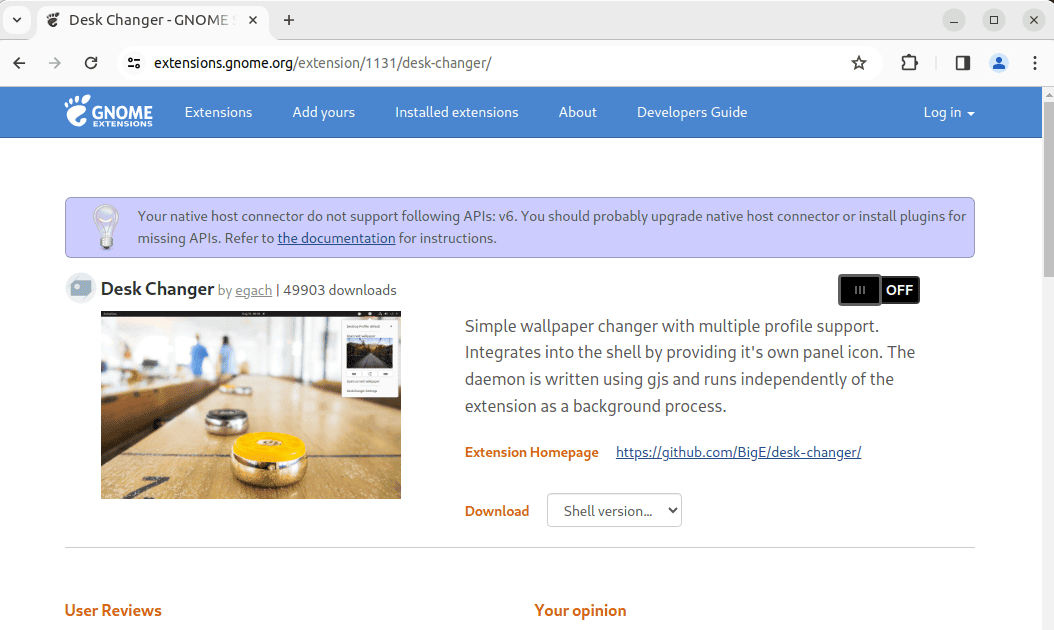
Next, we click on Install to start the installation of the Desk Changer extension:
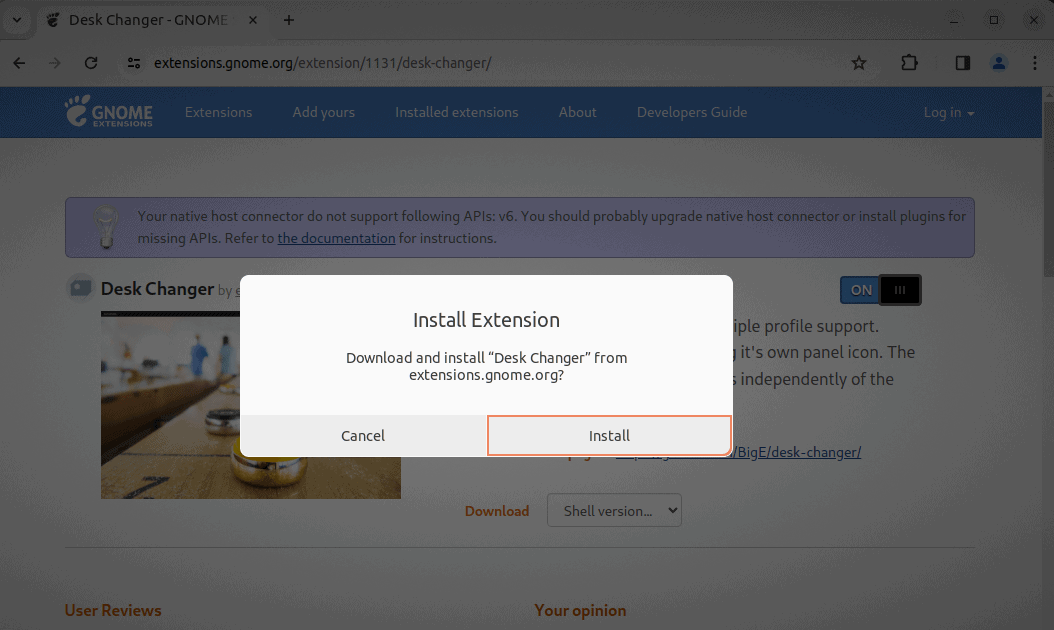
After a successful installation, we click on the Desk Changer icon from the menu bar and select the DeskChanger Settings option from the context menu:
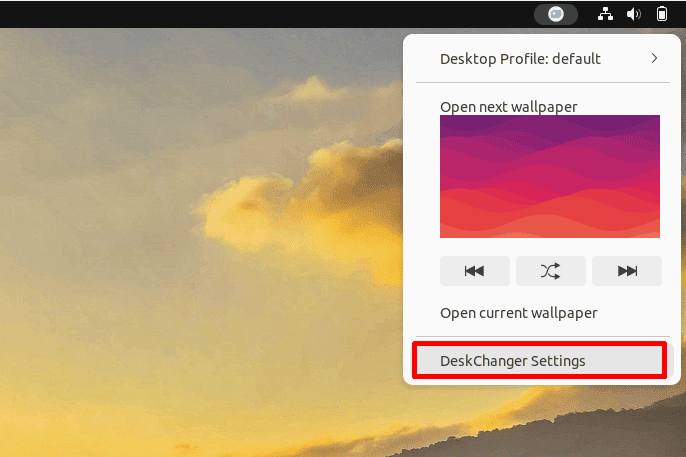
Then, we switch to the Daemon tab and set 1 as the Custom Timer (in seconds):
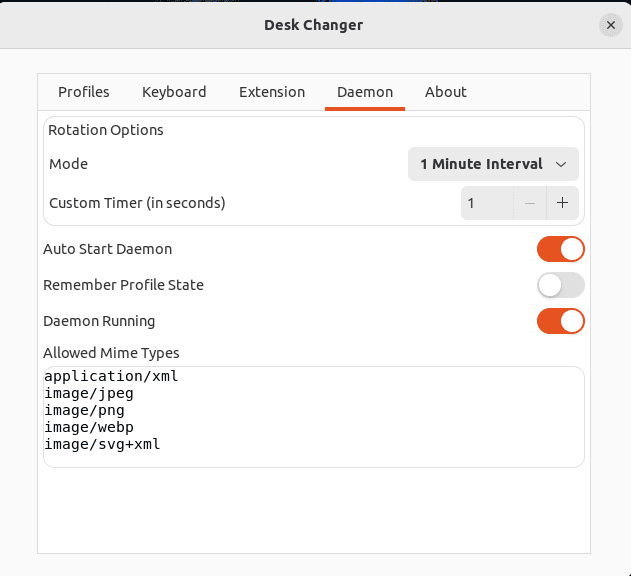
Finally, let’s check the result:
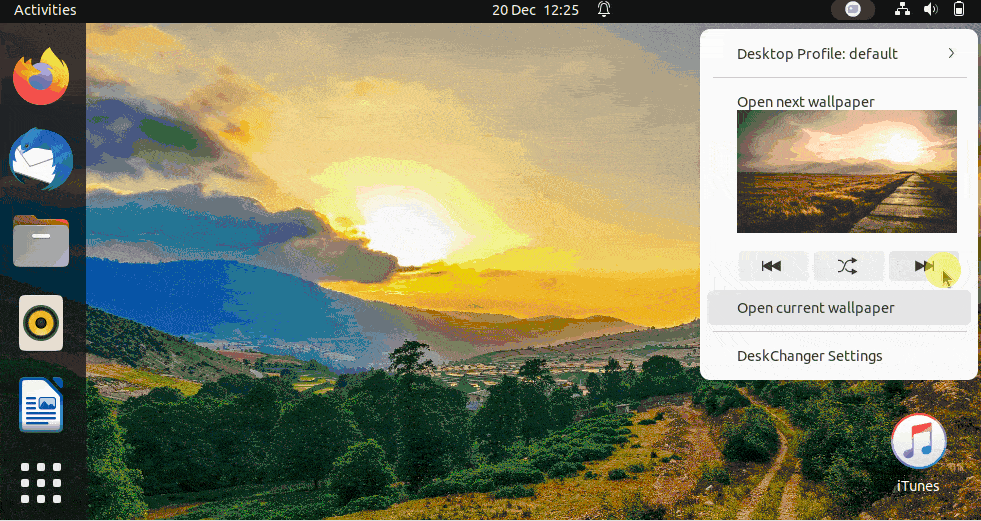
Like with the other options, we can see the wallpaper slideshow running automatically, but we can also exert manual control.
In this article, we learned different methods for creating a desktop wallpaper slideshow on Linux. These methods included using Shotwell and Variety applications, and the Desk Change GNOME extension.
Naturally, we can use the Shotwell application to create a basic wallpaper slideshow. Meanwhile, the Variety application uses local as well as remote images from provided URLs to create a slideshow and enables us to customize it with filters and other settings. On the other hand, the Desk Changer extension creates a desktop wallpaper slideshow and also provides advanced manual options to control it.
Ultimately, we can choose any of these methods according to our requirements for wallpaper slideshow creation and customization.