Learn through the super-clean Baeldung Pro experience:
>> Membership and Baeldung Pro.
No ads, dark-mode and 6 months free of IntelliJ Idea Ultimate to start with.
Last updated: April 8, 2024
Ubuntu, a popular Linux-based operating system, is known for its versatility and widespread adoption across various computing environments. It’s divided into multiple editions tailored to specific needs, including Ubuntu Server, Ubuntu Desktop, Ubuntu Core, and Ubuntu Cloud.
Of the various editions, Ubuntu Server and Ubuntu Desktop are the most popular. While both leverage the same underlying technology, their key differences lie in their intended use cases, features, and user interfaces. In this tutorial, we’ll compare these two editions of Ubuntu, Ubuntu Desktop and Ubuntu Server, to better understand in which situations we should pick one over the other.
Ubuntu Desktop is a free, open-source, and user-friendly operating system designed primarily for end users seeking a reliable and intuitive computing experience. Composed of a collection of open-source software, Ubuntu Desktop offers a comprehensive suite of applications for productivity, entertainment, and creativity. At its core lies the GNOME desktop environment, which provides users with a sleek and modern graphical user interface (GUI).
Developed and maintained by Canonical Ltd., Ubuntu Desktop prioritizes security to safeguard users’ data and privacy by providing regular updates and security patches. Its commitment to security also extends to features like secure boot and integrated encryption options.
The current version of Ubuntu Desktop is “22.04 Jammy Jellyfish LTS” (Long-Term Support). As an LTS release, it guarantees extended support and maintenance, making it an ideal choice for users seeking a dependable operating system. With its focus on user experience, security, and long-term support, Ubuntu Desktop remains a top choice for both individuals and organizations.
Ubuntu Server is a specialized edition of the Ubuntu operating system that caters to the needs of server environments. Servers, unlike desktop operating systems, provide resources and services to other computers or devices on a network. To that end, Ubuntu Server serves this purpose by offering a robust and efficient platform for hosting websites, applications, databases, and more.
The need for a separate version of Ubuntu for servers arises due to the distinct requirements and usage patterns of server environments. Servers mostly operate in headless setups, meaning they don’t use graphical interfaces and peripherals like mice, keyboards, and monitors. Instead, users typically access and manage servers remotely using command-line interfaces (CLI) or web-based administration tools. Ubuntu Server fulfills these requirements by providing an operating system optimized for performance and scalability.
In addition to its headless setup and focus on remote administration, Ubuntu Server is free and open-source like its counterpart. This makes it accessible to a wide range of users and organizations. Unlike desktop editions, Ubuntu Server doesn’t include a graphical user interface (GUI) by default. It comes pre-installed with server-oriented programs and tools, such as web servers, database servers, and virtualization platforms.
Although Ubuntu Server and Ubuntu Desktop are similar in many aspects, there are some key differences. Let’s learn about the differences between the two:
As we can see, although these differences aren’t that major, they highlight the distinct purposes and usage patterns of Ubuntu Server and Ubuntu Desktop.
Despite their differences in intended use and features, Ubuntu Server and Ubuntu Desktop share multiple similarities:
These similarities highlight the shared foundation of Ubuntu Server and Ubuntu Desktop, enabling users to leverage common tools, resources, and expertise across both editions.
There are many situations where a user who has Ubuntu Server may want the GUI support of Ubuntu Desktop, or an Ubuntu Desktop user may want some Ubuntu Server features. Since both of these Ubuntu editions use the same kernel and are compatible with each other, this change is easy to make. Let’s explore two ways to do this.
Two useful metapackages already contain all the software packages and dependencies needed to make the switch. We can use the apt repository to find these metapackages.
To install Ubuntu Desktop capabilities, mainly GUI support, we can use apt to install a desktop environment:
$ sudo apt update && sudo apt install ubuntu-desktopThe first part of the command updates the local repository. This helps install the most updated package available. The next command runs apt install over the ubuntu-desktop metapackage. It installs a GNOME desktop environment and various software, packages, and dependencies for general use cases.
After the installation completes, we should restart our system for the changes to take effect using sudo:
$ sudo rebootAlternatively, we might be interested in installing Ubuntu Server-related packages in our Ubuntu Desktop environment. We can also do this by installing a similar metapackage:
$ sudo apt install ubuntu-serverubuntu-server is another metapackage that installs multiple packages simultaneously. In one go, we install packages related to networking tools, web server components (such as Apache2), database components (such as MySQL server), virtualization, cloud tools, and more.
tasksel is a tool for Ubuntu that installs various packages related to one another as a single task. It’s more like a GUI tool for metapackages from Ubuntu package managers, but it can also be used from the CLI. It can be useful for non-technical users to visually see what options they have for picking metapackages.
tasksel isn’t installed in Ubuntu by default. Let’s see the command to install it:
$ sudo apt-get install taskselAfter installing tasksel, we need superuser privileges to run it:
$ sudo taskselTasks that are already installed have an asterisk (*) beside them. We can mark any task for installation from the list of tasks. This will place an asterisk beside the task, marking it for installation. Removing the asterisk will mark that package for removal.
Here, we can see a figure of what the tasksel window looks like:
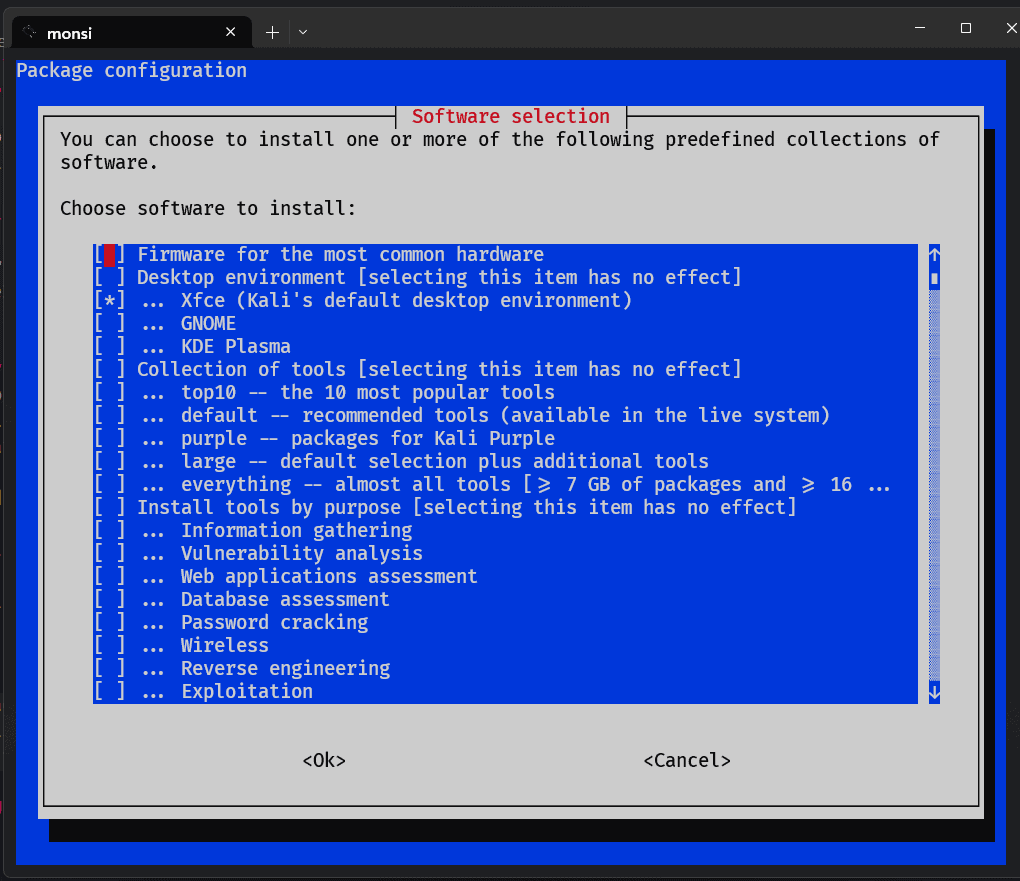
Let’s see how to install the tasks from the command line using tasksel:
$ sudo tasksel install ubuntu-serverHere, tasksel works more like a package manager as it installs the specific task mentioned.
Ubuntu Server and Ubuntu Desktop represent two editions of Ubuntu designed for distinct purposes. Ubuntu Server optimizes for server environments, while Ubuntu Desktop caters to end-user desktop and laptop systems.
In this article, we’ve explored the differences between Ubuntu Server and Ubuntu Desktop, highlighting their unique features and use cases. We’ve also learned about their similarities and how to switch from one to the other by installing some basic packages and GUIs.