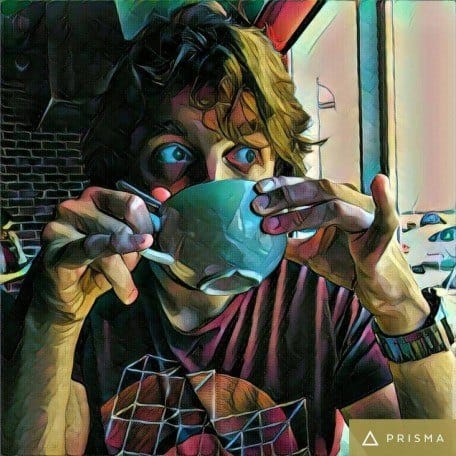An in-depth piece exploring building a modular event-driven microservices architecture, using Spring and Orkes Conductor for orchestration:
Create a Java Command Line Program with Picocli
Last updated: January 11, 2024
1. Introduction
In this tutorial, we’ll approach the picocli library, which allows us to easily create command line programs in Java.
We’ll first get started by creating a Hello World command. We’ll then take a deep dive into the key features of the library by reproducing, partially, the git command.
2. Hello World Command
Let’s begin with something easy: a Hello World command!
First things first, we need to add the dependency to the picocli project:
<dependency>
<groupId>info.picocli</groupId>
<artifactId>picocli</artifactId>
<version>4.7.0</version>
</dependency>As we can see, we’ll use the 4.7.0 version of the library.
Now that the dependency is set up, let’s create our Hello World command. In order to do that, we’ll use the @Command annotation from the library:
@Command(
name = "hello",
description = "Says hello"
)
public class HelloWorldCommand {
}As we can see, the annotation can take parameters. We’re only using two of them here. Their purpose is to provide information about the current command and text for the automatic help message.
At the moment, there’s not much we can do with this command. To make it do something, we need to add a main method calling the convenience CommandLine.run(Runnable, String[]) method. This takes two parameters: an instance of our command, which thus has to implement the Runnable interface, and a String array representing the command arguments (options, parameters, and subcommands):
public class HelloWorldCommand implements Runnable {
public static void main(String[] args) {
CommandLine.run(new HelloWorldCommand(), args);
}
@Override
public void run() {
System.out.println("Hello World!");
}
}Now, when we run the main method, we’ll see that the console outputs “Hello World!”
When packaged to a jar, we can run our Hello World command using the java command:
java -cp "pathToPicocliJar;pathToCommandJar" com.baeldung.picoli.helloworld.HelloWorldCommandWith no surprise, that also outputs the “Hello World!” string to the console.
3. A Concrete Use Case
Now that we’ve seen the basics, we’ll deep dive into the picocli library. In order to do that, we’re going to reproduce, partially, a popular command: git.
Of course, the purpose won’t be to implement the git command behavior but to reproduce the possibilities of the git command — which subcommands exist and which options are available for a peculiar subcommand.
First, we have to create a GitCommand class as we did for our Hello World command:
@Command
public class GitCommand implements Runnable {
public static void main(String[] args) {
CommandLine.run(new GitCommand(), args);
}
@Override
public void run() {
System.out.println("The popular git command");
}
}4. Adding Subcommands
The git command offers a lot of subcommands — add, commit, remote, and many more. We’ll focus here on add and commit.
So, our goal here will be to declare those two subcommands to the main command. Picocli offers three ways to achieve this.
4.1. Using the @Command Annotation on Classes
The @Command annotation offers the possibility to register subcommands through the subcommands parameter:
@Command(
subcommands = {
GitAddCommand.class,
GitCommitCommand.class
}
)In our case, we add two new classes: GitAddCommand and GitCommitCommand. Both are annotated with @Command and implement Runnable. It’s important to give them a name, as the names will be used by picocli to recognize which subcommand(s) to execute:
@Command(
name = "add"
)
public class GitAddCommand implements Runnable {
@Override
public void run() {
System.out.println("Adding some files to the staging area");
}
}
@Command(
name = "commit"
)
public class GitCommitCommand implements Runnable {
@Override
public void run() {
System.out.println("Committing files in the staging area, how wonderful?");
}
}Thus, if we run our main command with add as an argument, the console will output “Adding some files to the staging area”.
4.2. Using the @Command Annotation on Methods
Another way to declare subcommands is to create @Command-annotated methods representing those commands in the GitCommand class:
@Command(name = "add")
public void addCommand() {
System.out.println("Adding some files to the staging area");
}
@Command(name = "commit")
public void commitCommand() {
System.out.println("Committing files in the staging area, how wonderful?");
}That way, we can directly implement our business logic into the methods and not create separate classes to handle it.
4.3. Adding Subcommands Programmatically
Finally, picocli offers us the possibility to register our subcommands programmatically. This one’s a bit trickier, as we have to create a CommandLine object wrapping our command and then add the subcommands to it:
CommandLine commandLine = new CommandLine(new GitCommand());
commandLine.addSubcommand("add", new GitAddCommand());
commandLine.addSubcommand("commit", new GitCommitCommand());After that, we still have to run our command, but we can’t make use of the CommandLine.run() method anymore. Now, we have to call the parseWithHandler() method on our newly created CommandLine object:
commandLine.parseWithHandler(new RunLast(), args);We should note the use of the RunLast class, which tells picocli to run the most specific subcommand. There are two other command handlers provided by picocli: RunFirst and RunAll. The former runs the topmost command, while the latter runs all of them.
When using the convenience method CommandLine.run(), the RunLast handler is used by default.
5. Managing Options Using the @Option Annotation
5.1. Option with No Argument
Let’s now see how to add some options to our commands. Indeed, we would like to tell our add command that it should add all modified files. To achieve that, we’ll add a field annotated with the @Option annotation to our GitAddCommand class:
@Option(names = {"-A", "--all"})
private boolean allFiles;
@Override
public void run() {
if (allFiles) {
System.out.println("Adding all files to the staging area");
} else {
System.out.println("Adding some files to the staging area");
}
}As we can see, the annotation takes a names parameter, which gives the different names of the option. Therefore, calling the add command with either -A or –all will set the allFiles field to true. So, if we run the command with the option, the console will show “Adding all files to the staging area”.
5.2. Option with an Argument
As we just saw, for options without arguments, their presence or absence is always evaluated to a boolean value.
However, it’s possible to register options that take arguments. We can do this simply by declaring our field to be of a different type. Let’s add a message option to our commit command:
@Option(names = {"-m", "--message"})
private String message;
@Override
public void run() {
System.out.println("Committing files in the staging area, how wonderful?");
if (message != null) {
System.out.println("The commit message is " + message);
}
}Unsurprisingly, when given the message option, the command will show the commit message on the console. Later in the article, we’ll cover which types are handled by the library and how to handle other types.
5.3. Option with Multiple Arguments
But now, what if we want our command to take multiple messages, as is done with the real git commit command? No worries, let’s make our field be an array or a Collection, and we’re pretty much done:
@Option(names = {"-m", "--message"})
private String[] messages;
@Override
public void run() {
System.out.println("Committing files in the staging area, how wonderful?");
if (messages != null) {
System.out.println("The commit message is");
for (String message : messages) {
System.out.println(message);
}
}
}Now, we can use the message option multiple times:
commit -m "My commit is great" -m "My commit is beautiful"However, we might also want to give the option only once and separate the different parameters by a regex delimiter. Hence, we can use the split parameter of the @Option annotation:
@Option(names = {"-m", "--message"}, split = ",")
private String[] messages;Now, we can pass -m “My commit is great”,”My commit is beautiful” to achieve the same result as above.
5.4. Required Option
Sometimes, we might have an option that is required. The required argument, which defaults to false, allows us to do that:
@Option(names = {"-m", "--message"}, required = true)
private String[] messages;Now it’s impossible to call the commit command without specifying the message option. If we try to do that, picocli will print an error:
Missing required option '--message=<messages>'
Usage: git commit -m=<messages> [-m=<messages>]...
-m, --message=<messages>6. Managing Positional Parameters
6.1. Capture Positional Parameters
Now, let’s focus on our add command because it’s not very powerful yet. We can only decide to add all files, but what if we wanted to add specific files?
We could use another option to do that, but a better choice here would be to use positional parameters. Indeed, positional parameters are meant to capture command arguments that occupy specific positions and are neither subcommands nor options.
In our example, this would enable us to do something like:
add file1 file2In order to capture positional parameters, we’ll make use of the @Parameters annotation:
@Parameters
private List<Path> files;
@Override
public void run() {
if (allFiles) {
System.out.println("Adding all files to the staging area");
}
if (files != null) {
files.forEach(path -> System.out.println("Adding " + path + " to the staging area"));
}
}Now, our command from earlier would print:
Adding file1 to the staging area
Adding file2 to the staging area6.2. Capture a Subset of Positional Parameters
It’s possible to be more fine-grained about which positional parameters to capture, thanks to the index parameter of the annotation. The index is zero-based. Thus, if we define:
@Parameters(index="2..*")This would capture arguments that don’t match options or subcommands, from the third one to the end.
The index can be either a range or a single number, representing a single position.
7. A Word About Type Conversion
As we’ve seen earlier in this tutorial, picocli handles some type conversion by itself. For example, it maps multiple values to arrays or Collections, but it can also map arguments to specific types like when we use the Path class for the add command.
As a matter of fact, picocli comes with a bunch of pre-handled types. This means we can use those types directly without having to think about converting them ourselves.
However, we might need to map our command arguments to types other than those that are already handled. Fortunately for us, this is possible thanks to the ITypeConverter interface and the CommandLine#registerConverter method, which associates a type to a converter.
Let’s imagine we want to add the config subcommand to our git command, but we don’t want users to change a configuration element that doesn’t exist. So, we decide to map those elements to an enum:
public enum ConfigElement {
USERNAME("user.name"),
EMAIL("user.email");
private final String value;
ConfigElement(String value) {
this.value = value;
}
public String value() {
return value;
}
public static ConfigElement from(String value) {
return Arrays.stream(values())
.filter(element -> element.value.equals(value))
.findFirst()
.orElseThrow(() -> new IllegalArgumentException("The argument "
+ value + " doesn't match any ConfigElement"));
}
}Plus, in our newly created GitConfigCommand class, let’s add two positional parameters:
@Parameters(index = "0")
private ConfigElement element;
@Parameters(index = "1")
private String value;
@Override
public void run() {
System.out.println("Setting " + element.value() + " to " + value);
}This way, we make sure that users won’t be able to change non-existent configuration elements.
Finally, we have to register our converter. What’s beautiful is that, if using Java 8 or higher, we don’t even have to create a class implementing the ITypeConverter interface. We can just pass a lambda or method reference to the registerConverter() method:
CommandLine commandLine = new CommandLine(new GitCommand());
commandLine.registerConverter(ConfigElement.class, ConfigElement::from);
commandLine.parseWithHandler(new RunLast(), args);This happens in the GitCommand main() method. Note that we had to let go of the convenience CommandLine.run() method.
When used with an unhandled configuration element, the command would show the help message plus a piece of information telling us that it wasn’t possible to convert the parameter to a ConfigElement:
Invalid value for positional parameter at index 0 (<element>):
cannot convert 'user.phone' to ConfigElement
(java.lang.IllegalArgumentException: The argument user.phone doesn't match any ConfigElement)
Usage: git config <element> <value>
<element>
<value>8. Integrating with Spring Boot
Finally, let’s see how to Springify all that!
Indeed, we might be working within a Spring Boot environment and want to benefit from it in our command-line program. In order to do that, we must create a SpringBootApplication implementing the CommandLineRunner interface:
@SpringBootApplication
public class Application implements CommandLineRunner {
public static void main(String[] args) {
SpringApplication.run(Application.class, args);
}
@Override
public void run(String... args) {
}
}Plus, let’s annotate all our commands and subcommands with the Spring @Component annotation and autowire all that in our Application:
private GitCommand gitCommand;
private GitAddCommand addCommand;
private GitCommitCommand commitCommand;
private GitConfigCommand configCommand;
public Application(GitCommand gitCommand, GitAddCommand addCommand,
GitCommitCommand commitCommand, GitConfigCommand configCommand) {
this.gitCommand = gitCommand;
this.addCommand = addCommand;
this.commitCommand = commitCommand;
this.configCommand = configCommand;
}Note that we had to autowire every subcommand. Unfortunately, this is because, for now, picocli is not yet able to retrieve subcommands from the Spring context when declared declaratively (with annotations). Thus, we’ll have to do that wiring ourselves, in a programmatic way:
@Override
public void run(String... args) {
CommandLine commandLine = new CommandLine(gitCommand);
commandLine.addSubcommand("add", addCommand);
commandLine.addSubcommand("commit", commitCommand);
commandLine.addSubcommand("config", configCommand);
commandLine.parseWithHandler(new CommandLine.RunLast(), args);
}And now, our command line program works like a charm with Spring components. Therefore, we could create some service classes and use them in our commands, and let Spring take care of the dependency injection.
9. Conclusion
In this article, we’ve seen some key features of the picocli library. We’ve learned how to create a new command and add some subcommands to it. We’ve seen many ways to deal with options and positional parameters. Plus, we’ve learned how to implement our own type converters to make our commands strongly typed. Finally, we’ve seen how to bring Spring Boot into our commands.
Of course, there are many things more to discover about it. The library provides complete documentation.
As for the full code of this article, it can be found on our GitHub.