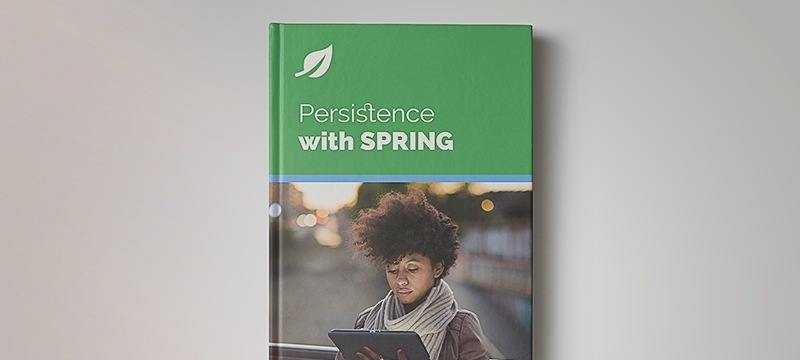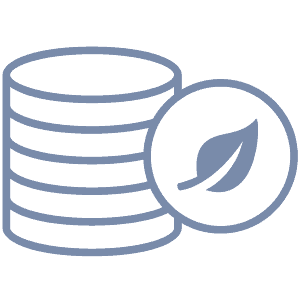1. Overview
The DataStax Distribution of Apache Cassandra is a production-ready distributed database, compatible with open-source Cassandra. It adds a few features that aren’t available in the open-source distribution, including monitoring, improved batch, and streaming data processing.
DataStax also provides a Java client for its distribution of Apache Cassandra. This driver is highly tunable and can take advantage of all the extra features in the DataStax distribution, yet it’s fully compatible with the open-source version, too.
In this tutorial, we’ll see how to use the DataStax Java Driver for Apache Cassandra to connect to a Cassandra database and perform basic data manipulation.
Learn how to build a dashboard using DataStax Astra, a database-as-a-service powered by Apache Cassandra and Stargate APIs.
An example of using Cassandra to store time-series data.
Learn how to display events on an interactive map, based on data stored in an Astra database.
2. Maven Dependency
In order to use the DataStax Java Driver for Apache Cassandra, we need to include it in our classpath.
With Maven, we simply have to add the java-driver-core dependency to our pom.xml:
<dependency>
<groupId>com.datastax.oss</groupId>
<artifactId>java-driver-core</artifactId>
<version>4.1.0</version>
</dependency>
<dependency>
<groupId>com.datastax.oss</groupId>
<artifactId>java-driver-query-builder</artifactId>
<version>4.1.0</version>
</dependency>
3. Using the DataStax Driver
Now that we have the driver in place, let’s see what we can do with it.
3.1. Connect to the Database
In order to get connected to the database, we’ll create a CqlSession:
CqlSession session = CqlSession.builder().build();
If we don’t explicitly define any contact point, the builder will default to 127.0.0.1:9042.
Let’s create a connector class, with some configurable parameters, to build the CqlSession:
public class CassandraConnector {
private CqlSession session;
public void connect(String node, Integer port, String dataCenter) {
CqlSessionBuilder builder = CqlSession.builder();
builder.addContactPoint(new InetSocketAddress(node, port));
builder.withLocalDatacenter(dataCenter);
session = builder.build();
}
public CqlSession getSession() {
return this.session;
}
public void close() {
session.close();
}
}
3.2. Create Keyspace
Now that we have a connection to the database, we need to create our keyspace. Let’s start by writing a simple repository class for working with our keyspace.
For this tutorial, we’ll use the SimpleStrategy replication strategy with the number of replicas set to 1:
public class KeyspaceRepository {
public void createKeyspace(String keyspaceName, int numberOfReplicas) {
CreateKeyspace createKeyspace = SchemaBuilder.createKeyspace(keyspaceName)
.ifNotExists()
.withSimpleStrategy(numberOfReplicas);
session.execute(createKeyspace.build());
}
// ...
}
Also, we can start using the keyspace in the current session:
public class KeyspaceRepository {
//...
public void useKeyspace(String keyspace) {
session.execute("USE " + CqlIdentifier.fromCql(keyspace));
}
}
3.3. Create Table
The driver provides statements to configure and execute queries in the database. For example, we can set the keyspace to use individually in each statement.
We’ll define the Video model and create a table to represent it:
public class Video {
private UUID id;
private String title;
private Instant creationDate;
// standard getters and setters
}
Let’s create our table, having the possibility to define the keyspace in which we want to perform the query. We’ll write a simple VideoRepository class for working with our video data:
public class VideoRepository {
private static final String TABLE_NAME = "videos";
public void createTable() {
createTable(null);
}
public void createTable(String keyspace) {
CreateTable createTable = SchemaBuilder.createTable(TABLE_NAME)
.withPartitionKey("video_id", DataTypes.UUID)
.withColumn("title", DataTypes.TEXT)
.withColumn("creation_date", DataTypes.TIMESTAMP);
executeStatement(createTable.build(), keyspace);
}
private ResultSet executeStatement(SimpleStatement statement, String keyspace) {
if (keyspace != null) {
statement.setKeyspace(CqlIdentifier.fromCql(keyspace));
}
return session.execute(statement);
}
// ...
}
Note that we’re overloading the method createTable.
The idea behind overloading this method is to have two options for the table creation:
- Create the table in a specific keyspace, sending keyspace name as the parameter, independently of which keyspace is the session currently using
- Start using a keyspace in the session, and use the method for the table creation without any parameter — in this case, the table will be created in the keyspace the session is currently using
3.4. Insert Data
In addition, the driver provides prepared and bounded statements.
The PreparedStatement is typically used for queries executed often, with changes only in the values.
We can fill the PreparedStatement with the values we need. After that, we’ll create a BoundStatement and execute it.
Let’s write a method for inserting some data into the database:
public class VideoRepository {
//...
public UUID insertVideo(Video video, String keyspace) {
UUID videoId = UUID.randomUUID();
video.setId(videoId);
RegularInsert insertInto = QueryBuilder.insertInto(TABLE_NAME)
.value("video_id", QueryBuilder.bindMarker())
.value("title", QueryBuilder.bindMarker())
.value("creation_date", QueryBuilder.bindMarker());
SimpleStatement insertStatement = insertInto.build();
if (keyspace != null) {
insertStatement = insertStatement.setKeyspace(keyspace);
}
PreparedStatement preparedStatement = session.prepare(insertStatement);
BoundStatement statement = preparedStatement.bind()
.setUuid(0, video.getId())
.setString(1, video.getTitle())
.setInstant(2, video.getCreationDate());
session.execute(statement);
return videoId;
}
// ...
}
3.5. Query Data
Now, let’s add a method that creates a simple query to get the data we’ve stored in the database:
public class VideoRepository {
// ...
public List<Video> selectAll(String keyspace) {
Select select = QueryBuilder.selectFrom(TABLE_NAME).all();
ResultSet resultSet = executeStatement(select.build(), keyspace);
List<Video> result = new ArrayList<>();
resultSet.forEach(x -> result.add(
new Video(x.getUuid("video_id"), x.getString("title"), x.getInstant("creation_date"))
));
return result;
}
// ...
}
3.6. Putting It All Together
Finally, let’s see an example using each section we’ve covered in this tutorial:
public class Application {
public void run() {
CassandraConnector connector = new CassandraConnector();
connector.connect("127.0.0.1", 9042, "datacenter1");
CqlSession session = connector.getSession();
KeyspaceRepository keyspaceRepository = new KeyspaceRepository(session);
keyspaceRepository.createKeyspace("testKeyspace", 1);
keyspaceRepository.useKeyspace("testKeyspace");
VideoRepository videoRepository = new VideoRepository(session);
videoRepository.createTable();
videoRepository.insertVideo(new Video("Video Title 1", Instant.now()));
videoRepository.insertVideo(new Video("Video Title 2",
Instant.now().minus(1, ChronoUnit.DAYS)));
List<Video> videos = videoRepository.selectAll();
videos.forEach(x -> LOG.info(x.toString()));
connector.close();
}
}
After we execute our example, as a result, we can see in the logs that the data was properly stored in the database:
INFO com.baeldung.datastax.cassandra.Application - [id:733249eb-914c-4153-8698-4f58992c4ad4, title:Video Title 1, creationDate: 2019-07-10T19:43:35.112Z]
INFO com.baeldung.datastax.cassandra.Application - [id:a6568236-77d7-42f2-a35a-b4c79afabccf, title:Video Title 2, creationDate: 2019-07-09T19:43:35.181Z]
4. Conclusion
In this tutorial, we covered the basic concepts of the DataStax Java Driver for Apache Cassandra. We connected to the database and created a keyspace and table. Also, we inserted data into the table and ran a query to retrieve it.
As always, the source code for this tutorial is available over on Github.