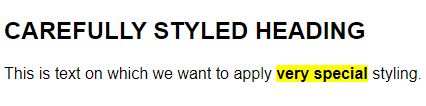1. Introduction
In this quick tutorial, we’re going to learn how to use CSS and JavaScript in our Thymeleaf templates.
First, we’ll go over the expected folder structure so we know where to put our files. After that, we’ll see what we need to do to access those files from a Thymeleaf template.
We’ll start by adding CSS styling to our page and then move on to adding some JavaScript functionality.
2. Setup
In order to use Thymeleaf in our application, let’s add the Spring Boot Starter for Thymeleaf to our Maven configuration:
<dependency>
<groupId>org.springframework.boot</groupId>
<artifactId>spring-boot-starter-thymeleaf</artifactId>
<version>3.1.5</version>
</dependency>
3. Basic Example
3.1. Directory Structure
Now, as a reminder, Thymeleaf is a templating library that can be easily integrated with Spring Boot applications. By default, Thymeleaf expects us to place those templates in the src/main/resources/templates folder. We can create subfolders, so we’ll be using a subfolder called cssandjs for this example.
For CSS and JavaScript files, the default directory is src/main/resources/static. Let’s create static/styles/cssandjs and static/js/cssandjs folders for our CSS and JS files, respectively.
3.2. Adding CSS
Let’s create a simple CSS file named main.css in our static/styles/cssandjs folder and define some basic styling:
h2 {
font-family: sans-serif;
font-size: 1.5em;
text-transform: uppercase;
}
strong {
font-weight: 700;
background-color: yellow;
}
p {
font-family: sans-serif;
}
Next, let’s create a Thymeleaf template named styledPage.html in our templates/cssandjs folder to use these styles:
<!DOCTYPE html>
<html xmlns:th="http://www.thymeleaf.org">
<head>
<meta charset="UTF-8">
<title>Add CSS and JS to Thymeleaf</title>
<link th:href="@{/styles/cssandjs/main.css}" rel="stylesheet" />
</head>
<body>
<h2>Carefully Styled Heading</h2>
<p>
This is text on which we want to apply <strong>very special</strong> styling.
</p>
</body>
</html>
We load the stylesheet using the link tag with Thymeleaf’s special th:href attribute. If we’ve used the expected directory structure, we only need to specify the path below src/main/resources/static. In this case, that’s /styles/cssandjs/main.css. The @{/styles/cssandjs/main.css} syntax is Thymeleaf’s way of doing URL linking.
If we run our application, we’ll see that our styles have been applied:
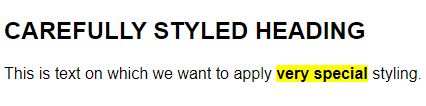
3.3. Using JavaScript
Next, we’re going to learn how to add a JavaScript file to our Thymeleaf page.
Let’s begin by adding some JavaScript to a file in src/main/resources/static/js/cssandjs/actions.js:
function showAlert() {
alert("The button was clicked!");
}
Then we hop back over to our Thymeleaf template and add a <script> tag that points to our JavaScript file:
<script type="text/javascript" th:src="@{/js/cssandjs/actions.js}"></script>
Now, we call our method from our template:
<button type="button" th:onclick="showAlert()">Show Alert</button>
When we run our application and click the Show Alert button, we’ll see the alert window.
Before we wrap things up, let’s build on this example a little bit by learning how to use data from our Spring controller in our JavaScript.
Let’s start by modifying our controller to provide a name to our page:
@GetMapping("/styled-page")
public String getStyledPage(Model model) {
model.addAttribute("name", "Baeldung Reader");
return "cssandjs/styledPage";
}
Next, let’s add a function to our actions.js file to use this name in an alert:
function showName(name) {
alert("Here's the name: " + name);
}
Finally, in order to call our function with the data from our controller, we need to use script inlining. So let’s place the name value in a local JavaScript variable:
<script th:inline="javascript">
var nameJs = /*[[${name}]]*/;
</script>
By doing this, we’ve created a local JavaScript variable that contains the name model value from our control that we can then use in our JavaScript on the rest of the page.
Now that we’ve done that, we can call our JavaScript function using the nameJs variable:
<button type="button" th:onclick="showName(nameJs);">Show Name</button>
4. Conclusion
In this short tutorial, we learned how to apply CSS styling and external JavaScript functionality to our Thymeleaf pages. We started with the recommended directory structure and worked our way up to calling JavaScript with data provided in our Spring controller class.
The code backing this article is available on GitHub. Once you're
logged in as a Baeldung Pro Member, start learning and coding on the project.