1. Overview
As we already know, the clipboard is a part of our system memory that holds copied or cut text or images. Typically, we’ll copy something to our clipboard and then paste it elsewhere in our system.
Sometimes, after we copy some important information to the clipboard, we may encounter some random distraction or copy some other content that overwrites our clipboard’s contents. This can be frustrating and time-consuming because we then have to go back and copy the original content again.
Fortunately for us, there are a lot of free and open-source clipboard managers for Linux such as CopyQ, Diodon, Gpaste, and others. We can easily install these tools on any of the Linux distros using the default package manager such as apt, yum, or pacman.
In this tutorial, we’ll look at various clipboard history management tools that help us manage and track our clipboard contents.
2. CopyQ
CopyQ is an advanced open-source Linux clipboard manager tool. It enables us to modify and compose text on the clipboard. We can conveniently copy and paste the clipboard data into any application afterward.
Let’s install CopyQ using the apt install command:
$ sudo apt install copyqNext, to activate CopyQ, we have to launch it from the Applications menu so that it can begin to operate, track, and control our clipboard.
We can also see the recently copied text by clicking the CopyQ icon on the system tray.
Now, let’s check the CopyQ interface:
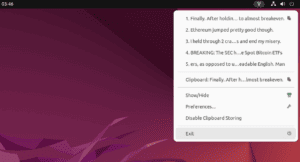
Let’s look at some of its key features:
- available on nearly all platforms such as Windows, Mac, and Linux
- save both text and images
- editable history
- fully customizable appearance
- add notes and custom meta tags to each entry
- supports keyboard shortcuts and command-line options
- an alternative layout is available
However, we can’t sync clipboard histories with third-party clouds in CopyQ.
3. Diodon
Diodon is a lightweight and open-source clipboard manager tool that’s used with many Linux-based desktop environments. Like many other clipboard manager tools, it doesn’t feature any application window. However, it shows a tray icon that displays previously copied text when we click on it.
Moreover, we can install Diodon using the apt install command:
$ sudo apt install diodonLet’s have a quick look at the Diodon interface:
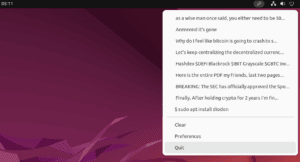
Next, let’s explore some features of using Diodon:
- syncs the last copied entry with the default copy-paste feature
- supports plugins and desktop integration
- quick access shortcuts
- infinite clipboard entries
- clipboard history with history size
In addition to plain texts, we can also copy images in Diodon.
4. Parcellite
Parcellite is a lightweight clipboard history tool on Linux. Moreover, this tool uses a minimal amount of memory to manage and monitor the clipboard.
To install Parcellite, we can use the apt install command:
$ sudo apt install parcelliteLet’s check the Parcellite interface:
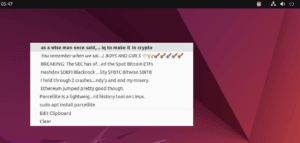
Next, let’s take a look at some features of Parcellite:
- auto-pasting of content upon selection
- keep track of all the entries while running in the background as a daemon
- organize the snippet history
- quickly display clipboard contents with global hotkeys
- customizable listing appearance
We can also edit every entry content in the Parcellite clipboard history tool. However, the user interface of Parcellite isn’t very convenient to use.
5. Gpaste
GPaste is a great clipboard history tool for GNOME-based distributions and for other desktop environments. This tool is not easily accessed through a tray, however, we can open it from the Applications menu or using quick keyboard shortcuts.
Let’s install GPaste using the apt package manager followed by the install command:
$ sudo apt install gpasteAfter installing GPaste, we can open and run it from the Applications menu.
We can also use GPaste in the terminal because it supports a command-line interface. For example, we can use the gpaste-client command to display recently copied text on the CLI:
$ gpaste-clientFurthermore, we can use the gpaste-client ui sub-command to display the copied text history as a graphical tool:
$ gpaste-client uiNext, let’s look at the Gpaste interface:
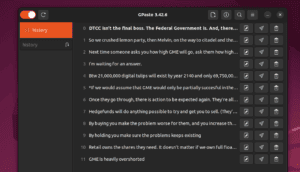
The list of available features is long. Let’s highlight a few of them:
- integration with the GNOME shell
- supports adding custom entries to the clipboard history
- works great with the command-line interface
- supports keyboard shortcuts and copying of images
- option to directly upload content to the Pastebin online service
It’s worth noting that although we can copy and paste images using Gpaste, we can not preview the copied images in the Gpaste GUI.
6. Keepboard
Keepboard is a cross-platform clipboard manager that enables us to manage and track copied text and images. Unfortunately, Keepboard isn’t present in the official Ubuntu repositories, so we can’t install it using apt.
Moreover, we can install Keepboard on Linux by using the snap package manager:
$ sudo snap install keepboardLet’s check the Keepboard interface:
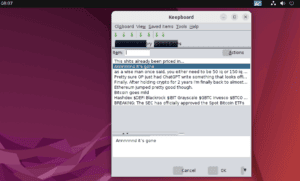
Here are some of the key features of using Keepboard:
- save and perform actions on the clipboard history
- supports item grouping and shortcut keys
- can save up to 10,000 entries per group
- tested on Linux (GNOME, KDE), macOS, and Windows
Furthermore, we can also search through copied clipboard content in the Keepboard history tool.
7. Conclusion
In this article, we explored various clipboard history manager tools for Linux. These tools included CopyQ, Diodon, Parcellite, Gpaste, and Keepboard. Furthermore, we covered the installation method and different features of each tool and also had a brief look at their interfaces.
First, we examined CopyQ, an advanced cross-platform clipboard history manager tool that has several handy features. We then looked at Diodon, and next at Parcellite, a lightweight and easy-to-use clipboard history tool.
Next, we explored GPaste, an advanced clipboard history tool that supports CLI and GUI interfaces for managing clipboard history.
Lastly, we tested Keepboard, a powerful clipboard manager tool that supports the grouping of entries and can save up to 10,000 entries per group.