Learn through the super-clean Baeldung Pro experience:
>> Membership and Baeldung Pro.
No ads, dark-mode and 6 months free of IntelliJ Idea Ultimate to start with.
Last updated: February 18, 2025
When creating technical documents, diagrams, or presentations in LaTeX, we sometimes need to annotate or draw over existing images. Showing arrows, labels, or shapes over a photograph or a diagram can help us explain concepts more clearly. In LaTeX, we can use TikZ for this task. It’s a versatile drawing library built on top of PGF (Portable Graphics Format) in LaTeX.
In this tutorial, we’ll combine images and TikZ to create annotated graphics. We’ll cover everything from setting up the environment to aligning drawings with the underlying image and provide plenty of examples along the way.
By the end, we’ll understand how to place figures precisely, add labels at exact coordinates, and highlight important regions on an image. This approach can be particularly useful in technical fields like engineering, math, or computer science, where precise labeling or indication of components is crucial.
TikZ is included when importing the tikz package in the LaTeX preamble. Here’s a minimal example to get started:
\documentclass{article}
\usepackage{graphicx} % to include images
\usepackage{tikz} % TikZ for drawing
\begin{document}
% our content here
\end{document}
Once we do this, we can access the TikZ drawing commands.
Typically, we draw with the tikzpicture environment like this:
\begin{tikzpicture}
% TikZ commands go here
\end{tikzpicture}
However, to overlay shapes or text on top of an image, we must combine the image and the TikZ commands.
One straightforward way to place an image inside a tikzpicture is to use node with the includegraphics command:
\begin{tikzpicture}
\node[anchor=south west, inner sep=0] (img) at (0,0) {\includegraphics[width=10cm]{example-image.png}};
\end{tikzpicture}
The example image looks like this:
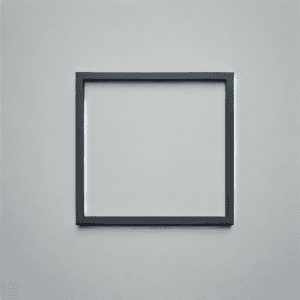
What did we do here?
Now, the entire image is placed in a coordinate plane so that the bottom left corner is at (0,0) and the top right corner is at (10,0). This is because the image is 10cm wide. Additionally, the y-extent depends on the image’s aspect ratio.
We can overlay shapes, lines, or text with the image established as a node. Let’s place a red circle with a radius of 0.2cm at coordinates (2,3) and label it:
\begin{tikzpicture}
% Place the image
\node[anchor=south west, inner sep=0] (img) at (0,0) {
\includegraphics[width=10cm]{example-image.png}
};
% Create a coordinate system matching the image size
\begin{scope}[x=1cm,y=1cm]
% Draw a red circle at (2,3)
\filldraw[red] (2,3) circle (0.2);
% Label the circle
\node[above] at (2,3) {Red Circle};
\end{scope}
\end{tikzpicture}
Here, a few things are happening:
Upon compiling, we’ll see the image and, on top of it, a small red circle with its label:
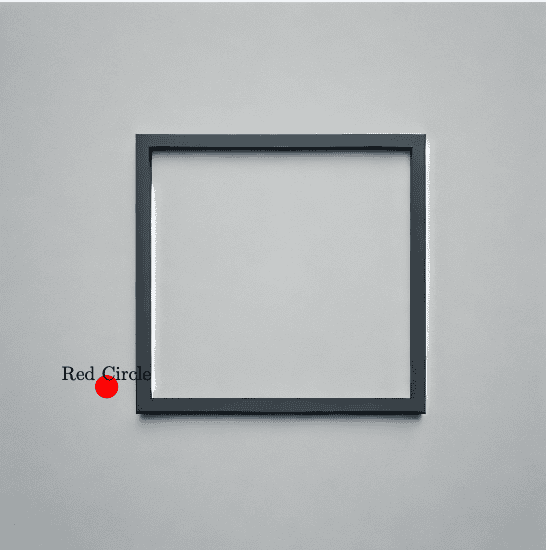
Sometimes, we want to place an image in the normal LaTeX flow (for example, as part of a figure environment) and then want to reference and annotate that same image later in the document.
One approach is to use tikzpicture with overlay and remember picture. This technique is handy if we insert the image via a standard \includegraphics command and then refer to it in a TikZ overlay:
% First, place the image in the document
\begin{figure}[ht]
\centering
\includegraphics[width=10cm]{example-image.png}
\caption{An example image}
\label{fig:example-image}
\end{figure}
% Now create an overlay referencing the page
\begin{tikzpicture}[remember picture,overlay]
\node at (current page.center) {
\begin{tikzpicture}
% We can place elements relative to current page or find exact offsets
\draw[red, thick] (0,0) circle (1cm);
\end{tikzpicture}
};
\end{tikzpicture}
Here:
Precise alignment requires trial and error or calculating offsets based on known bounding boxes. Here’s the result:
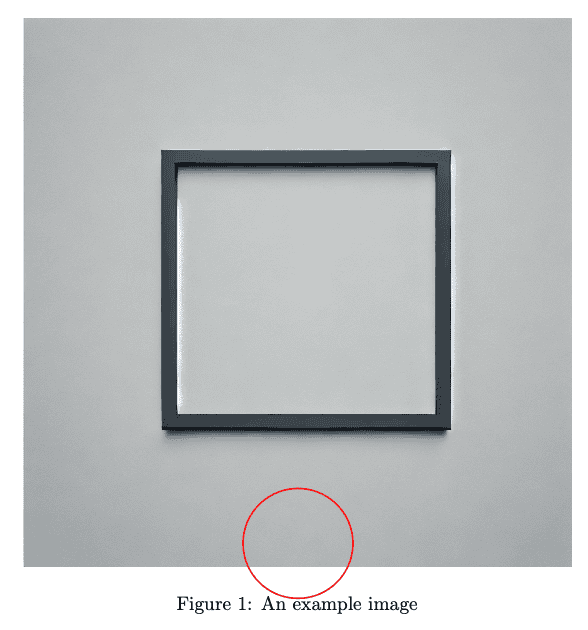
While this method is robust, the more straightforward approach is to embed the image directly inside the tikzpicture environment.
TikZ supports a wide variety of shapes beyond circles and simple labels. We can draw polygons, curves, or even custom shapes to highlight regions of the image. For instance, suppose we want to annotate a rectangular region:
\begin{tikzpicture}
\node[anchor=south west, inner sep=0] at (0,0) {
\includegraphics[width=10cm]{example-image.png}
};
% Draw a rectangle from (3,2) to (6,4) in blue
\draw[blue, thick, dashed] (3,2) rectangle (6,4);
% Put a label near the rectangle
\node[blue, above] at (4.5,4) {Highlighted Area};
\end{tikzpicture}Here:
If we compile this, we’ll get a dashed rectangle drawn over our image, highlighting a region:
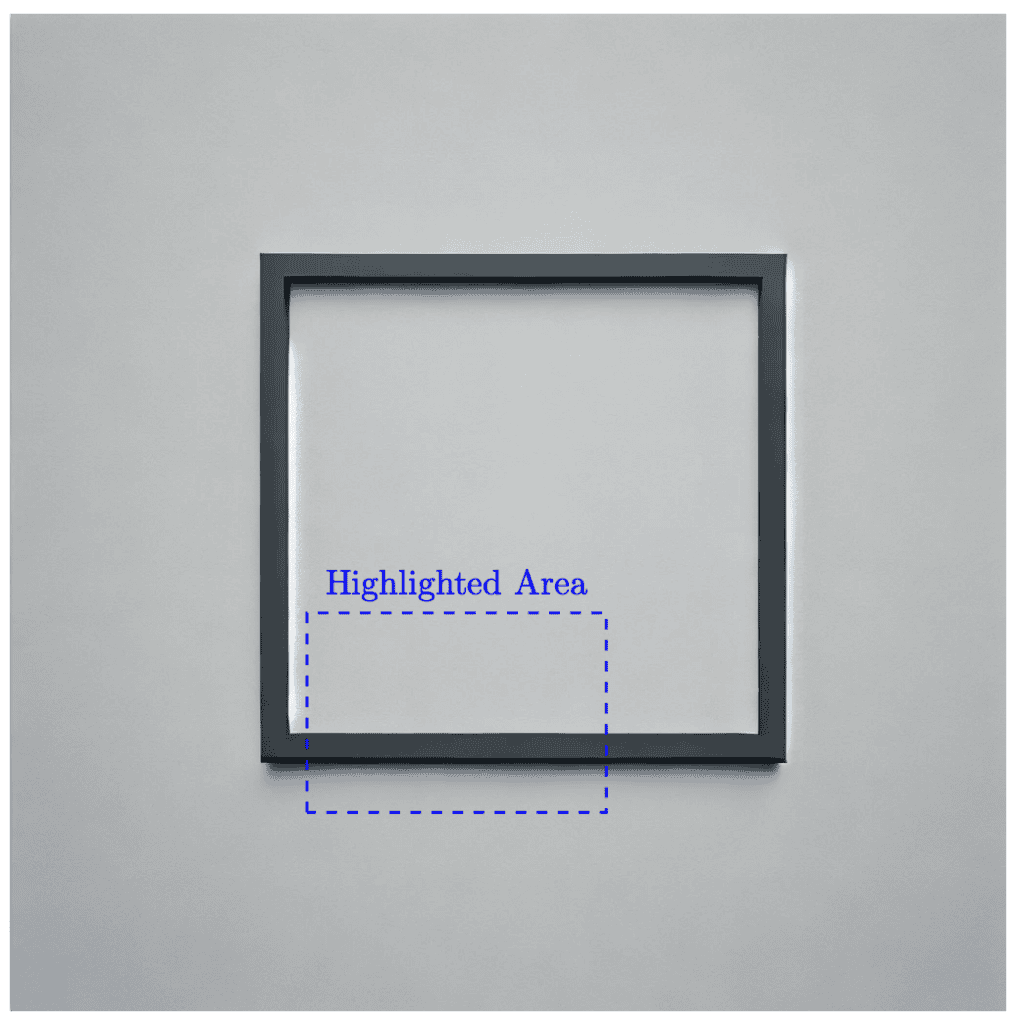
Combining shapes and labels is useful for highlighting particular elements, such as a specific part in a mechanical drawing or an area of interest in a photograph.
Another common requirement is to draw arrows pointing to elements on an image. For instance, we might want a text label that points to a feature. We can use nodes with anchors and connecting lines to do so.
Here’s an example:
\begin{tikzpicture}
% Place an image
\node[anchor=south west, inner sep=0] (img) at (0,0) {
\includegraphics[width=8cm]{example-image.png}
};
% We create a node for labeling
\node[draw=blue, fill=white, font=\small] (label) at (5,4) {Important Feature};
% Draw an arrow from label to point (4,3) in image coordinates
\draw[->, thick, blue] (label) -- (4,3);
\end{tikzpicture}
Here:
Here is the result:
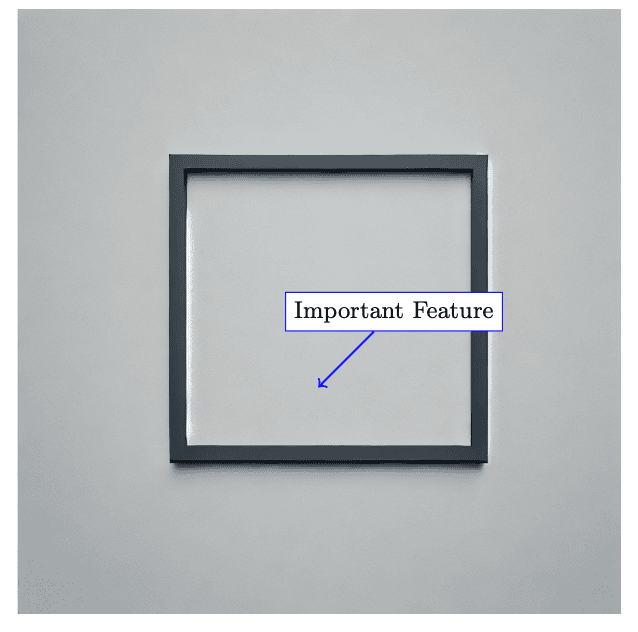
We can move around the node at (5, 4) or label at (4, 3) to match the exact area on the image that we wish to highlight.
When we place images in LaTeX, scaling can affect the coordinate system TikZ uses.
If we use width=10cm to scale the image, and it collides with its aspect ratio or resolution, we may need to adjust the coordinate alignment manually.
It’s sometimes helpful to measure the final width and height as they appear in the compiled PDF and map the coordinates accordingly.
However, we can also do the following to make it easier for us:
\begin{tikzpicture}[x=1mm,y=1mm]
\node[anchor=south west, inner sep=0] (img) at (0,0){
\includegraphics[width=100mm]{example-image.png}
};
% Now, each 1 TikZ unit in x or y is 1 mm on paper
% We can place shapes accordingly
\end{tikzpicture}
By ensuring our tikzpicture has [x=1mm,y=1mm] and the image is width=100mm, we achieve a one-to-one mapping of millimeters from TikZ coordinates to the units on the scaled image. This level of granularity should be sufficient to simplify pinpointing exact locations.
Sometimes, we want a quick way to visualize our coordinate system and decide where to place shapes or labels. Adding a temporary grid can help us see which x and y values might work best.
We can do this by drawing a grid in TikZ and removing it once we’re confident about the positions. For example:
\begin{tikzpicture}[x=1mm,y=1mm]
% 1) Place the image at (0,0)
\node[anchor=south west, inner sep=0] (img) at (0,0)
{\includegraphics[width=100mm]{example-image.png}};
% 2) Determine the upper-right corner of the image node
\path (img.north east) coordinate (imgNE);
% 3) Draw a light grid from (0,0) to (imgNE)
\draw[step=10,lightgray,very thin] (0,0) grid (imgNE);
% 4) Example annotation: a red circle at (20,10)
\draw[red, thick] (20,10) circle (3);
% 5) A label near the circle
\node[above, red] at (20,10) {Test Circle};
\end{tikzpicture}In this snippet:
Here’s the result:
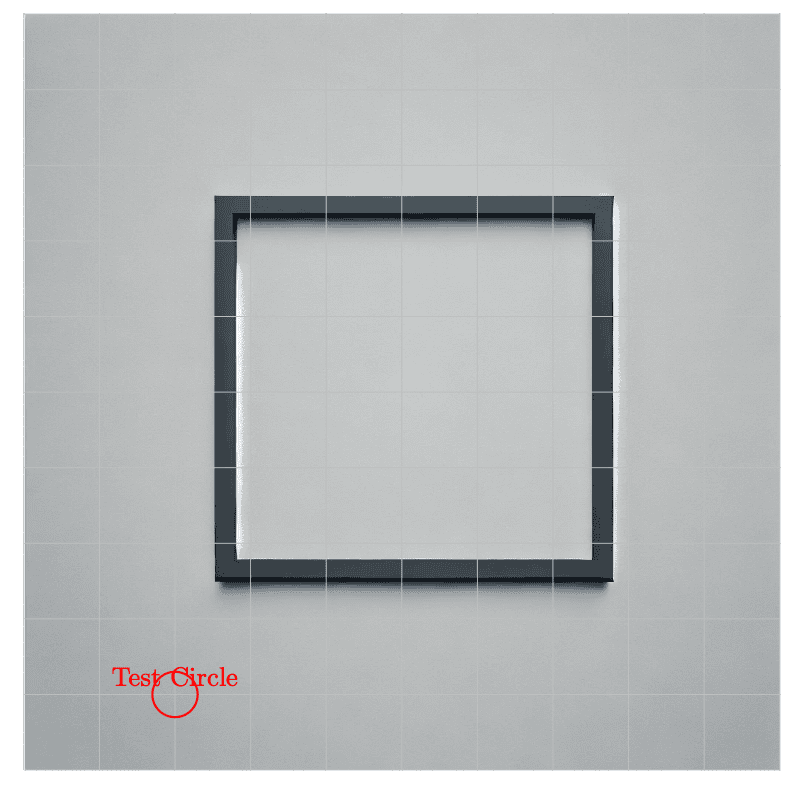
As a more advanced example, let’s combine multiple annotations: a rectangle, a circle, an arrow with text, and a highlight.
Here is a code snippet illustrating a multi-layer approach:
\begin{tikzpicture}[x=1mm, y=1mm]
% Place the image
\node[anchor=south west, inner sep=0] at (0,0) {
\includegraphics[width=100mm]{example-image.png}
};
% 1) Rectangle highlighting area from (10,10) to (30,25)
\draw[thick, orange] (10,10) rectangle (30,25);
% 2) Circle around point (60,40)
\draw[red, very thick] (60,40) circle (5);
% 3) Arrow from label node to circle center
\node[draw=white, fill=white, text=red, font=\bfseries] (circLabel) at (75,40) {Circle Region};
\draw[->, red, thick] (circLabel) -- (60,40);
% 4) Another label for the orange rectangle
\node[draw=white, fill=white, text=orange] at (20,28) {Highlighted Rect};
\end{tikzpicture}Breaking down the above:
This produces an image with multiple highlight markers:
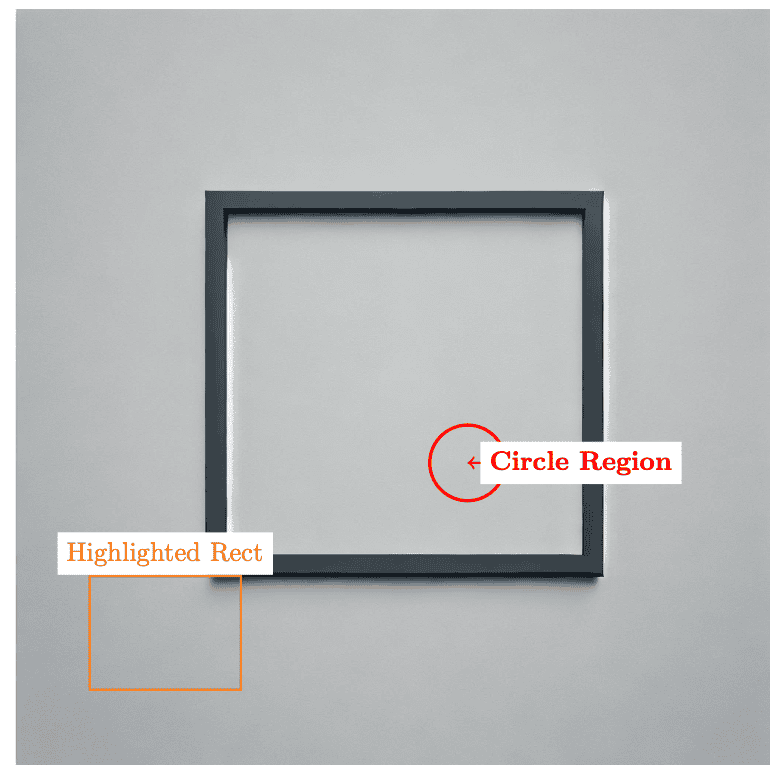
By layering shapes and text, we can convey detailed information directly on the figure.
We can keep our code readable while accurately placing shapes and labels with careful planning:
In this article, we discussed how drawing on an image with TikZ gives us a powerful way to create annotated figures and detailed explanations right within LaTeX. By embedding an image in a tikzpicture, we can position circles, rectangles, arrows, and text wherever we need them. Options such as overlay and remember picture offer additional flexibility for combining standard figure environments with TikZ overlays.
Whether highlighting parts of a circuit diagram, pointing to elements in a software interface screenshot, or labeling features in a scientific photograph, TikZ’s coordinate system and styling options allow us to produce professional-looking results. While adjusting coordinates can be a learning curve, we unlock a robust method of visually communicating ideas once we grasp the basics.
With the examples provided, we can confidently start annotating images. We can also explore additional TikZ libraries, such as calc for coordinate arithmetic or arrows.meta for advanced arrow tip, to make our figures even more expressive. Ultimately, the key is experimenting, measuring carefully, and iterating until our images and annotations align perfectly.