Learn through the super-clean Baeldung Pro experience:
>> Membership and Baeldung Pro.
No ads, dark-mode and 6 months free of IntelliJ Idea Ultimate to start with.
Last updated: December 10, 2024
Git is a Distributed Version control system (DVCS) that enables developers to effortlessly collaborate on a common code base. One of the prime reasons for the wide adoption of Git is its ability to manage remote branches efficiently.
However, sometimes one might observe that a branch appears in the local repository even after being deleted from the remote repository. This happens because, by default, the local repository doesn’t automatically sync when we perform any operation on the remote repository.
In this quick tutorial, we’ll discuss various methods for cleaning up stale branches from the local Git repository. So, let’s dive into a practical example.
To demonstrate, let’s configure a potentially problematic setup, demonstrate the issue, and continue from there.
First, we navigate to a remote repository and create a few remote branches from the web UI:
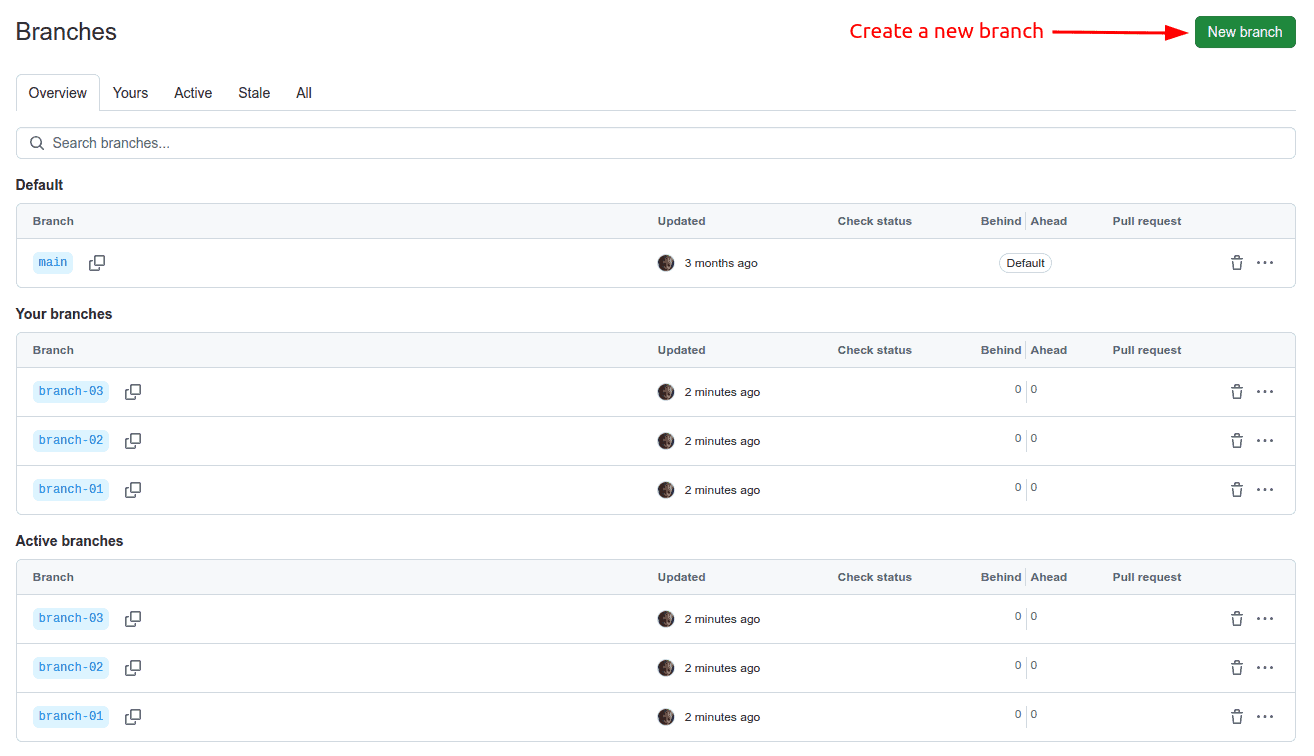
Here, we created three branches – branch-01, branch-02, and branch-03.
Next, let’s clone this repository and verify that all remote branches are present locally:
$ git clone https://github.com/narendrakangralkar/demo.git
...
$ cd demo
$ git branch -a
* main
remotes/origin/HEAD -> origin/main
remotes/origin/branch-01
remotes/origin/branch-02
remotes/origin/branch-03
remotes/origin/mainIn this example, we used the -a option with the git branch command to show the remote-tracking as well as local branches.
Now, let’s delete the remote branch branch-01 from the web UI:
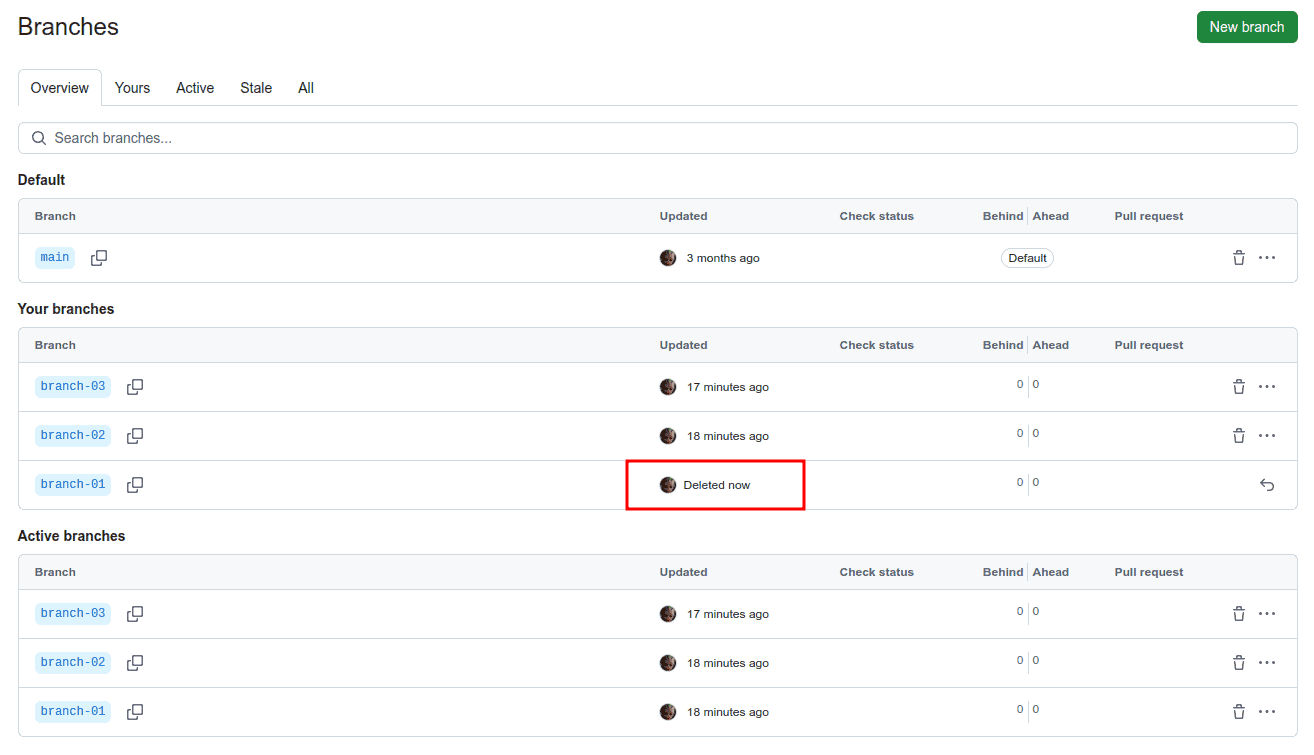
Finally, let’s check the output of the git branch -a command:
$ git branch -a
* main
remotes/origin/HEAD -> origin/main
remotes/origin/branch-01
remotes/origin/branch-02
remotes/origin/branch-03
remotes/origin/mainHere, we can see that the deleted branch branch-01 still appears in the local Git repository.
Now, the setup is ready. In the upcoming sections, we discuss how to clean up the stale branches from the local repository.
The remote prune command enables us to remove stale branches efficiently. With the help of this command, we can remove all stale branches from the local repository:
$ git remote prune origin --dry-run
Pruning origin
URL: https://github.com/narendrakangralkar/demo.git
* [would prune] origin/branch-01In this example, the keyword origin refers to the remote repository.
It’s important to note that we used the –dry-run option with the command. This option reports which branches would be pruned without actually pruning them. So, to actually prune the stale branches from the local repository, one should omit the –dry-run option.
Similarly, we can use the –prune option of the pull command to remove the stale branches:
$ git pull --prune --dry-run
From https://github.com/narendrakangralkar/demo
- [deleted] (none) -> origin/branch-01In this example, the command output shows that it deleted branch-01 from the local repository.
Just like the pull command, we can also use the –prune option with the fetch command to remove the stale branches from the local repository:
$ git fetch --prune --dry-run
From https://github.com/narendrakangralkar/demo
- [deleted] (none) -> origin/branch-01Here, we can see that the fetch command removed the stale remote-tracking branch.
In addition to this, we can also set the fetch.prune option to true in the git-config:
$ git config --global fetch.prune trueThis configuration instructs Git to behave as if the –prune option is on the command line.
In this article, we discussed removing the stale remote-tracking branches from the local Git repository.
First, we used the remote prune command to remove a stale branch. Then, we used the pull command to achieve the same. Next, we removed the stale branch from the local Git repository using the fetch command.
Finally, we set the fetch.prune option to true in the Git configuration to perform the cleanup automatically while fetching.