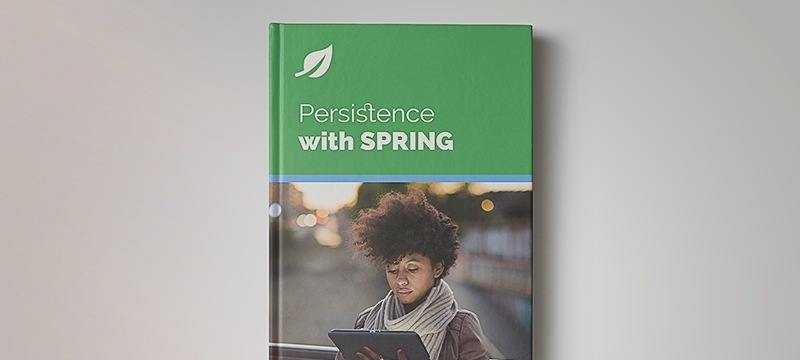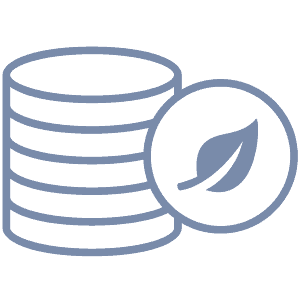1. Overview
In this tutorial, we will introduce some simple MapReduce views and demonstrate how to query them using the Couchbase Java SDK.
2. Maven Dependency
To work with Couchbase in a Maven project, import the Couchbase SDK into your pom.xml:
<dependency>
<groupId>com.couchbase.client</groupId>
<artifactId>java-client</artifactId>
<version>2.7.2</version>
</dependency>
You can find the latest version on Maven Central.
3. MapReduce Views
In Couchbase, a MapReduce view is a type of index that can be used to query a data bucket. It is defined using a JavaScript map function and an optional reduce function.
3.1. The map Function
The map function is run against each document one time. When the view is created, the map function is run once against each document in the bucket, and the results are stored in the bucket.
Once a view is created, the map function is run only against newly inserted or updated documents in order to update the view incrementally.
Because the map function’s results are stored in the data bucket, queries against a view exhibit low latencies.
Let’s look at an example of a map function that creates an index on the name field of all documents in the bucket whose type field is equal to “StudentGrade”:
function (doc, meta) {
if(doc.type == "StudentGrade" && doc.name) {
emit(doc.name, null);
}
}
The emit function tells Couchbase which data field(s) to store in the index key (first parameter) and what value (second parameter) to associate with the indexed document.
In this case, we are storing only the document name property in the index key. And since we are not interested in associating any particular value with each entry, we pass null as the value parameter.
As Couchbase processes the view, it creates an index of the keys that are emitted by the map function, associating each key with all documents for which that key was emitted.
For example, if three documents have the name property set to “John Doe”, then the index key “John Doe” would be associated with those three documents.
3.2. The reduce Function
The reduce function is used to perform aggregate calculations using the results of a map function. The Couchbase Admin UI provides an easy way to apply the built-in reduce functions “_count”, “_sum”, and “_stats”, to your map function.
You can also write your own reduce functions for more complex aggregations. We will see examples of using the built-in reduce functions later in the tutorial.
4. Working With Views and Queries
4.1. Organizing the Views
Views are organized into one or more design document per bucket. In theory, there is no limit to the number of views per design document. However, for optimal performance, it has been suggested that you should limit each design document to fewer than ten views.
When you first create a view within a design document, Couchbase designates it as a development view. You can run queries against a development view to test its functionality. Once you are satisfied with the view, you would publish the design document, and the view becomes a production view.
4.2. Constructing Queries
In order to construct a query against a Couchbase view, you need to provide its design document name and view name to create a ViewQuery object:
ViewQuery query = ViewQuery.from("design-document-name", "view-name");
When executed, this query will return all rows of the view. We will see in later sections how to restrict the result set based on the key values.
To construct a query against a development view, you can apply the development() method when creating the query:
ViewQuery query
= ViewQuery.from("design-doc-name", "view-name").development();
4.3. Executing the Query
Once we have a ViewQuery object, we can execute the query to obtain a ViewResult:
ViewResult result = bucket.query(query);
4.4. Processing Query Results
And now that we have a ViewResult, we can iterate over the rows to get the document ids and/or content:
for(ViewRow row : result.allRows()) {
JsonDocument doc = row.document();
String id = doc.id();
String json = doc.content().toString();
}
5. Sample Application
For the remainder of the tutorial, we will write MapReduce views and queries for a set of student grade documents having the following format, with grades constrained to the range 0 to 100:
{
"type": "StudentGrade",
"name": "John Doe",
"course": "History",
"hours": 3,
"grade": 95
}
We will store these documents in the “baeldung-tutorial” bucket and all views in a design document named “studentGrades.” Let’s look at the code needed to open the bucket so that we can query it:
Bucket bucket = CouchbaseCluster.create("127.0.0.1")
.openBucket("baeldung-tutorial");
6. Exact Match Queries
Suppose you want to find all student grades for a particular course or set of courses. Let’s write a view called “findByCourse” using the following map function:
function (doc, meta) {
if(doc.type == "StudentGrade" && doc.course && doc.grade) {
emit(doc.course, null);
}
}
Note that in this simple view, we only need to emit the course field.
6.1. Matching on a Single Key
To find all grades for the History course, we apply the key method to our base query:
ViewQuery query
= ViewQuery.from("studentGrades", "findByCourse").key("History");
6.2. Matching on Multiple Keys
If you want to find all grades for Math and Science courses, you can apply the keys method to the base query, passing it an array of key values:
ViewQuery query = ViewQuery
.from("studentGrades", "findByCourse")
.keys(JsonArray.from("Math", "Science"));
7. Range Queries
In order to query for documents containing a range of values for one or more fields, we need a view that emits the field(s) we are interested in, and we must specify a lower and/or upper bound for the query.
Let’s take a look at how to perform range queries involving a single field and multiple fields.
7.1. Queries Involving a Single Field
To find all documents with a range of grade values regardless of the value of the course field, we need a view that emits only the grade field. Let’s write the map function for the “findByGrade” view:
function (doc, meta) {
if(doc.type == "StudentGrade" && doc.grade) {
emit(doc.grade, null);
}
}
Let’s write a query in Java using this view to find all grades equivalent to a “B” letter grade (80 to 89 inclusive):
ViewQuery query = ViewQuery.from("studentGrades", "findByGrade")
.startKey(80)
.endKey(89)
.inclusiveEnd(true);
Note that the start key value in a range query is always treated as inclusive.
And if all the grades are known to be integers, then the following query will yield the same results:
ViewQuery query = ViewQuery.from("studentGrades", "findByGrade")
.startKey(80)
.endKey(90)
.inclusiveEnd(false);
To find all “A” grades (90 and above), we only need to specify the lower bound:
ViewQuery query = ViewQuery
.from("studentGrades", "findByGrade")
.startKey(90);
And to find all failing grades (below 60), we only need to specify the upper bound:
ViewQuery query = ViewQuery
.from("studentGrades", "findByGrade")
.endKey(60)
.inclusiveEnd(false);
7.2. Queries Involving Multiple Fields
Now, suppose we want to find all students in a specific course whose grade falls into a certain range. This query requires a new view that emits both the course and grade fields.
With multi-field views, each index key is emitted as an array of values. Since our query involves a fixed value for course and a range of grade values, we will write the map function to emit each key as an array of the form [course, grade].
Let’s look at the map function for the view “findByCourseAndGrade“:
function (doc, meta) {
if(doc.type == "StudentGrade" && doc.course && doc.grade) {
emit([doc.course, doc.grade], null);
}
}
When this view is populated in Couchbase, the index entries are sorted by course and grade. Here’s a subset of keys in the “findByCourseAndGrade” view shown in their natural sort order:
["History", 80]
["History", 90]
["History", 94]
["Math", 82]
["Math", 88]
["Math", 97]
["Science", 78]
["Science", 86]
["Science", 92]
Since the keys in this view are arrays, you would also use arrays of this format when specifying the lower and upper bounds of a range query against this view.
This means that in order to find all students who got a “B” grade (80 to 89) in the Math course, you would set the lower bound to:
["Math", 80]
and the upper bound to:
["Math", 89]
Let’s write the range query in Java:
ViewQuery query = ViewQuery
.from("studentGrades", "findByCourseAndGrade")
.startKey(JsonArray.from("Math", 80))
.endKey(JsonArray.from("Math", 89))
.inclusiveEnd(true);
If we want to find for all students who received an “A” grade (90 and above) in Math, then we would write:
ViewQuery query = ViewQuery
.from("studentGrades", "findByCourseAndGrade")
.startKey(JsonArray.from("Math", 90))
.endKey(JsonArray.from("Math", 100));
Note that because we are fixing the course value to “Math“, we have to include an upper bound with the highest possible grade value. Otherwise, our result set would also include all documents whose course value is lexicographically greater than “Math“.
And to find all failing Math grades (below 60):
ViewQuery query = ViewQuery
.from("studentGrades", "findByCourseAndGrade")
.startKey(JsonArray.from("Math", 0))
.endKey(JsonArray.from("Math", 60))
.inclusiveEnd(false);
Much like the previous example, we must specify a lower bound with the lowest possible grade. Otherwise, our result set would also include all grades where the course value is lexicographically less than “Math“.
Finally, to find the five highest Math grades (barring any ties), you can tell Couchbase to perform a descending sort and to limit the size of the result set:
ViewQuery query = ViewQuery
.from("studentGrades", "findByCourseAndGrade")
.descending()
.startKey(JsonArray.from("Math", 100))
.endKey(JsonArray.from("Math", 0))
.inclusiveEnd(true)
.limit(5);
Note that when performing a descending sort, the startKey and endKey values are reversed, because Couchbase applies the sort before it applies the limit.
8. Aggregate Queries
A major strength of MapReduce views is that they are highly efficient for running aggregate queries against large datasets. In our student grades dataset, for example, we can easily calculate the following aggregates:
- number of students in each course
- sum of credit hours for each student
- grade point average for each student across all courses
Let’s build a view and query for each of these calculations using built-in reduce functions.
8.1. Using the count() Function
First, let’s write the map function for a view to count the number of students in each course:
function (doc, meta) {
if(doc.type == "StudentGrade" && doc.course && doc.name) {
emit([doc.course, doc.name], null);
}
}
We’ll call this view “countStudentsByCourse” and designate that it is to use the built-in “_count” function. And since we are only performing a simple count, we can still emit null as the value for each entry.
To count the number of students in the each course:
ViewQuery query = ViewQuery
.from("studentGrades", "countStudentsByCourse")
.reduce()
.groupLevel(1);
Extracting data from aggregate queries is different from what we’ve seen up to this point. Instead of extracting a matching Couchbase document for each row in the result, we are extracting the aggregate keys and results.
Let’s run the query and extract the counts into a java.util.Map:
ViewResult result = bucket.query(query);
Map<String, Long> numStudentsByCourse = new HashMap<>();
for(ViewRow row : result.allRows()) {
JsonArray keyArray = (JsonArray) row.key();
String course = keyArray.getString(0);
long count = Long.valueOf(row.value().toString());
numStudentsByCourse.put(course, count);
}
8.2. Using the sum() Function
Next, let’s write a view that calculates the sum of each student’s credit hours attempted. We’ll call this view “sumHoursByStudent” and designate that it is to use the built-in “_sum” function:
function (doc, meta) {
if(doc.type == "StudentGrade"
&& doc.name
&& doc.course
&& doc.hours) {
emit([doc.name, doc.course], doc.hours);
}
}
Note that when applying the “_sum” function, we have to emit the value to be summed — in this case, the number of credits — for each entry.
Let’s write a query to find the total number of credits for each student:
ViewQuery query = ViewQuery
.from("studentGrades", "sumCreditsByStudent")
.reduce()
.groupLevel(1);
And now, let’s run the query and extract the aggregated sums into a java.util.Map:
ViewResult result = bucket.query(query);
Map<String, Long> hoursByStudent = new HashMap<>();
for(ViewRow row : result.allRows()) {
String name = (String) row.key();
long sum = Long.valueOf(row.value().toString());
hoursByStudent.put(name, sum);
}
8.3. Calculating Grade Point Averages
Suppose we want to calculate each student’s grade point average (GPA) across all courses, using the conventional grade point scale based on the grades obtained and the number of credit hours that the course is worth (A=4 points per credit hour, B=3 points per credit hour, C=2 points per credit hour, and D=1 point per credit hour).
There is no built-in reduce function to calculate average values, so we’ll combine the output from two views to compute the GPA.
We already have the “sumHoursByStudent” view that sums the number of credit hours each student attempted. Now we need the total number of grade points each student earned.
Let’s create a view called “sumGradePointsByStudent” that calculates the number of grade points earned for each course taken. We’ll use the built-in “_sum” function to reduce the following map function:
function (doc, meta) {
if(doc.type == "StudentGrade"
&& doc.name
&& doc.hours
&& doc.grade) {
if(doc.grade >= 90) {
emit(doc.name, 4*doc.hours);
}
else if(doc.grade >= 80) {
emit(doc.name, 3*doc.hours);
}
else if(doc.grade >= 70) {
emit(doc.name, 2*doc.hours);
}
else if(doc.grade >= 60) {
emit(doc.name, doc.hours);
}
else {
emit(doc.name, 0);
}
}
}
Now let’s query this view and extract the sums into a java.util.Map:
ViewQuery query = ViewQuery.from(
"studentGrades",
"sumGradePointsByStudent")
.reduce()
.groupLevel(1);
ViewResult result = bucket.query(query);
Map<String, Long> gradePointsByStudent = new HashMap<>();
for(ViewRow row : result.allRows()) {
String course = (String) row.key();
long sum = Long.valueOf(row.value().toString());
gradePointsByStudent.put(course, sum);
}
Finally, let’s combine the two Maps in order to calculate GPA for each student:
Map<String, Float> result = new HashMap<>();
for(Entry<String, Long> creditHoursEntry : hoursByStudent.entrySet()) {
String name = creditHoursEntry.getKey();
long totalHours = creditHoursEntry.getValue();
long totalGradePoints = gradePointsByStudent.get(name);
result.put(name, ((float) totalGradePoints / totalHours));
}
9. Conclusion
We have demonstrated how to write some basic MapReduce views in Couchbase, and how to construct and execute queries against the views, and extract the results.
The code presented in this tutorial can be found in the GitHub project.
You can learn more about MapReduce views and how to query them in Java at the official Couchbase developer documentation site.